To export an IFC file from CYPECAD, the following options can be used:
To export the IFC file of a job directly, from the "File", "Export" menu, select the "IFC" option:
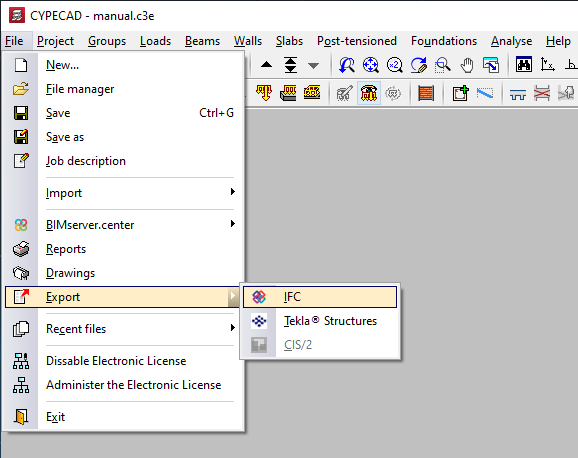
In the "Export in 'IFC' format" window, type in a "File name", select a path, check the desired "Format of the 'IFC' file" and define the conditions associated with the other elements:
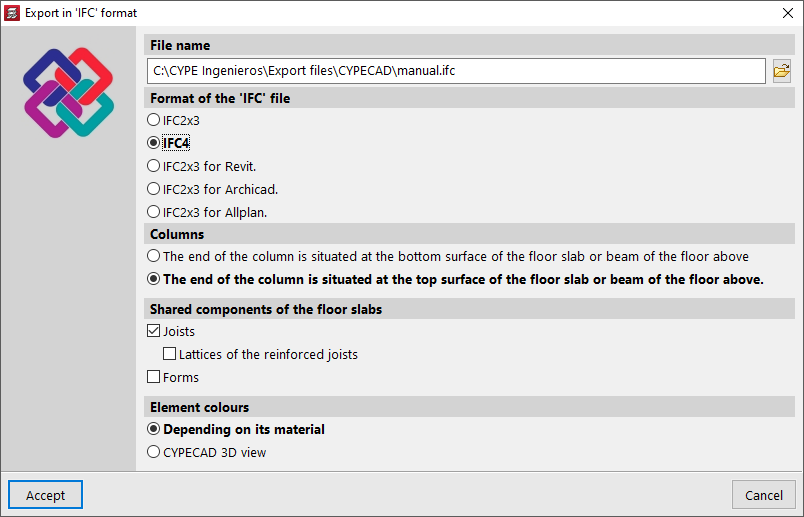
If the model is linked to a BIMserver.center project, an IFC file will also be generated in the export process. To link the model to a BIMserver.center project, open the BIMserver.center menu at the top right and select "Link".
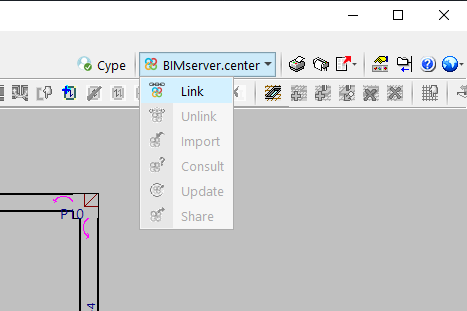
Then, in "Project selection", a previously created BIMserver.center project can be selected, or "Create new project" can be used to do so at this point:
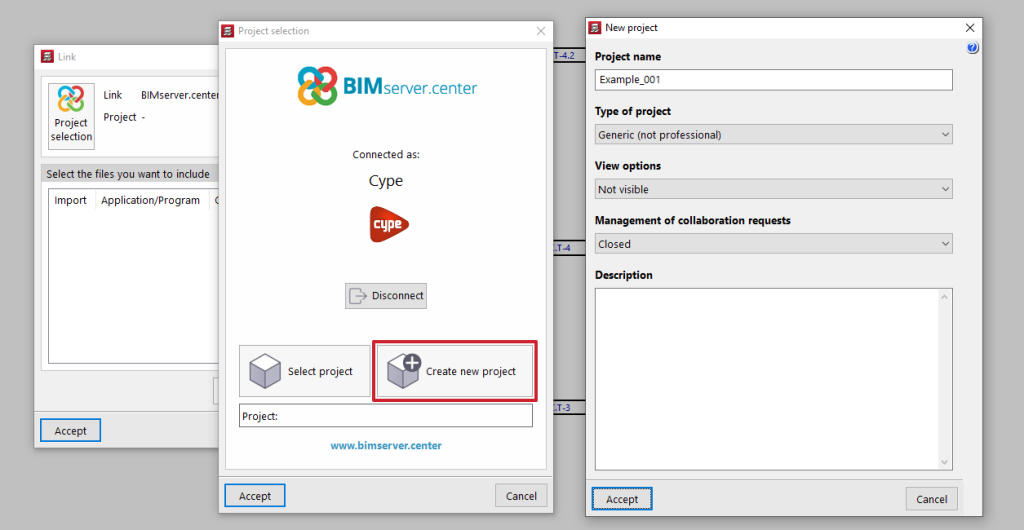
Type in a "Name" and a "Description" for the file generated from CYPECAD. If users wish to "Export forces to design connections", the corresponding checkbox must be marked. In order to do so, the job must be analysed.
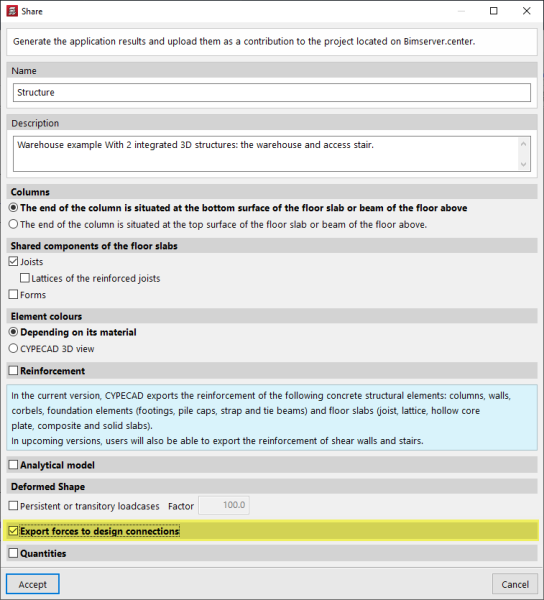
After clicking "Accept", the IFC file will be generated and automatically uploaded to the BIMserver.center platform. It will also be stored in the following folder:
C:\bim_projects\user_usernumber\proy_projectnumber_projectname\File_name.ifc
(as of version 2024.a, in C:\Users\usuario\AppData\Roaming\CYPE Ingenieros\BIMserver.center\bim_projects\user_usernumber\proy_projectnumber_projectname\File_name.ifc)
Users can access this folder to obtain the aforementioned IFC file if they wish to open it manually with another program.



