Workflow
CYPE Architecture is a tool designed to develop architectural models. At the same time, it has the great advantage of being used as a basis for generating analytical models so that thermal analyses can be carried out with programs from the CYPETHERM family. In addition to the generation of an analytical model, in this workflow the different construction systems involved in the thermal analysis must be defined using, in this case, the CYPE Construction Systems application.
This article focuses on the sequential use of interconnected tools via BIMserver.center for workflow optimisation. The applications used are:
CYPE Architecture: developing the architectural model to be exported to IFC format.
Open BIM Analytical Model: generating the analytical model based on the architectural model in CYPE Architecture.
CYPE Construction Systems: characterising the construction elements, including the thermal properties of the materials of which they are made.
CYPETHERM EPlus: thermal analysis and enery simulation using BIM models. This process also applies to CYPETHERM HE Plus, CYPETHERM SCE_CS Plus, CYPETHERM C.E., CYPETHERM RE2020 and CYPETHERM RTExistant. All these are programs from the CYPETHERM family.
Several essential tasks must be carried out in each application to enable their interconnection when they are used in the same project. They are summarised below:
1. CYPE Architecture: the architectural model
Architectural development will be carried out in CYPE Architecture, which is a free and thorough program for creating BIM models. CYPE Architecture boasts the possibility of designing buildings from a digital sketch. This sketch, within the program itself, is transformed into a BIM model and exported in IFC format.
If users wish to export information from the architectural model to analysis programs, such as those included in the CYPETHERM family, it is essential to carry out the following when modelling with CYPE Architecture:
Entering construction elements
The model must include construction elements from the "Architecture" tab, such as walls, floor slabs, doors and windows. The construction elements can either be created from elements in the "Sketch" tab or entered from scratch. Each construction element has an associated reference, which will be used later.

Defining spaces
In order to carry out energy simulations, the BIM model must contain defined spaces. To define them, the "Spaces" group in the "Architecture" tab is used. The perimeter of the spaces must coincide with the inner face of the walls and with the visible face of the floor slabs forming their outline. Furthermore, if it is an enclosed space or inside a building, in the "Properties" of the space in the lower part of the definition panel, the "Indoor" category should be chosen to ensure that the generation of the analytical model is correct.

Creating and assigning labels or typologies
When entering construction elements and spaces, it is recommended that each of the modelled elements is assigned a new label or, where appropriate, a previously created label.

As of version 2021.f, all "Typologies" associated with architectural elements and spaces must be defined and assigned.
Creating and assigning levels
All construction elements are assigned to a previously created level. Levels can be created using the "Levels" option in the "Architecture" tab. The "Assign level" tool in the Architecture tab allows multiple elements of different typologies to be assigned to a certain level. This action can be carried out in an elevation or section view, or floor by floor, to make it easier to select the elements assigned to a certain level.

Exporting to BIMserver.center
After finishing the architectural modelling with CYPE Architecture, the model must be exported to BIMserver.center so that it can be integrated into the Open BIM workflow. To do this, our job must be linked to a new or existing project on the platform. The export generates an IFC file with the architectural model information that allows it to be interpreted by the rest of the applications included in this same workflow.

2. Open BIM Analytical Model: the analytical model
Open BIM Analytical Model is a tool designed for generating an analytical model based on the geometric data of the architectural model created with CYPE Architecture and other programs. The analytical model is required in thermal and acoustic analysis simulations such as those performed by the CYPETHERM family of programs as well as others.
The most important tasks to achieve this result are:
Importing the architectural model developed in CYPE Architecture
When creating a new job in Open BIM Analytical Model and linking it to the same BIMserver.center project where the model was previously exported, the program automatically selects the CYPE Architecture model as the starting point.

Generating the analytical model
To generate the analytical model, users must simply click on the "Analytical model" option.

Exporting the analytical model to BIMserver.center
After generating the analytical model, the job is exported to the project stored in BIMserver.center. During this process, a second IFC file is generated with the information from the analytical model.

3. CYPE Construction Systems: construction elements
CYPE Construction Systems is a tool that can characterise the construction elements of the building modelled in the "Architecture" tab of CYPE Architecture. The information included in the BIM project from this program allows other programs to carry out thermal and acoustic simulations and the development of the project's descriptive report.
Below are the keys for optimal results:
Importing the architectural model developed in CYPE Architecture
In CYPE Construction Systems, as in Open BIM Analytical Mode, new files are opened and linked to the same BIMserver.center project where the model was previously selected. The program automatically selects the CYPE Architecture file as the starting point.

Creating construction systems
The construction typologies of the building, both from the building envelope and partitioning system, are defined in “Construction systems” and include façades, partitions, floor slabs, roofs, screeds, windows and doors. Different layers of material can be included manually or via predefined libraries for each construction system.

Assigning construction systems
When using the “Assign systems” tool, all existing references are automatically mapped in order to assign construction systems to them from those previously created on the job. This automatic assignment can also be done by mapping the designated types or even just a part of the text of the reference.

If it were necessary, a non-automatic, more precise assignment can be carried out with “Assign” where the desired construction system is assigned directly by selecting each element in the model.
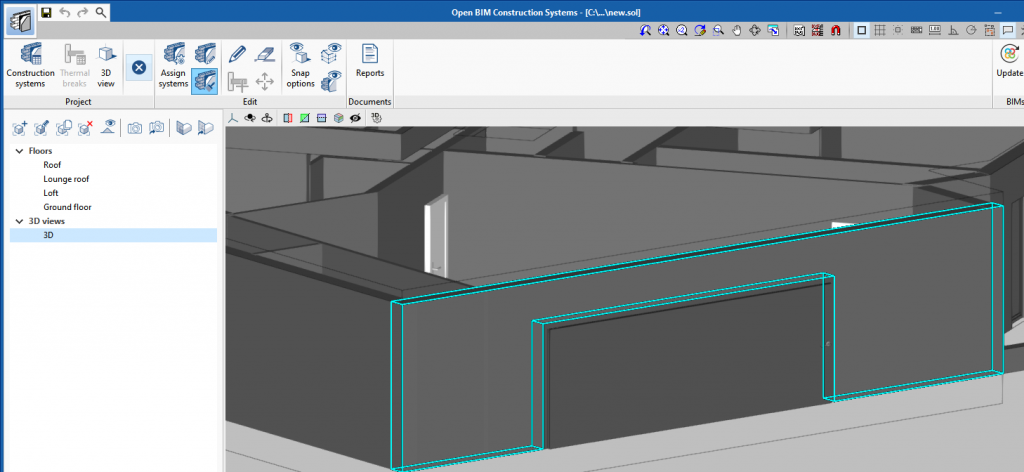
After this assignment, the elements can be edited with the corresponding button, by clicking directly on each element to be checked or changed.

Exporting construction systems to BIMserver.center
Once the construction systems have been defined, the information is sent to the BIMserver.center project via “Export”, where a third IFC file containing the construction system information is generated.

4. CYPETHERM family of programs: Thermal analysis and energy simulation
The CYPETHERM family of programs carry out thermal analyses and energy simulations. CYPETHERM EPlus is a powerful tool for the energy simulation of buildings that allows their energy demand to be determined, as well as the performance of the HVAC systems, determining the consumption per input system and energy vector used.
Like the other programs from the CYPETHERM family, the following should be considered:
Linking the BIMserver.center project
The new file created in CYPETHERM EPlus is linked to the BIMserver.centre project where the CYPE Architecture model and the analytical model generated in Open BIM Analytical Model should already have been exported.
Importing the analytical model generated in Open BIM Analytical Model
The file for the analytical model generated with Open BIM Analytical Model is the one that should be used as the starting file in the program.

Importing construction systems from CYPE Construction Systems
The process for importing construction systems is automatically activated when the CYPE Construction Systems file is selected in the window for importing project information from BIMserver.center.

Finishing the analysis model
When accessing the general CYPETHERM EPlus interface, the elements with construction systems assigned in CYPE Construction Systems are already defined. At this point, the analysis model is completed using the options available in the "General data" group and the "Edges" tool in the BIMserver.center group, as well as the "Library", "Zones" and "Systems" options found in the list under the "Building" tab. Changes or minor corrections can be applied by editing the elements directly in CYPETHERM EPlus.

Analysing and obtaining results
After making the final adjustments, in the "Analysis" tab, CYPETHERM EPlus allows the analysis to be launched and the results to be obtained. These include reports on energy demand and consumption, as well as a series of additional reports, such as the description of materials and construction elements, reports on condensation, linear thermal bridges and indoor comfort.

Conclusions
The advantage of following this workflow is twofold.
Firstly, the geometry of spaces and construction elements is already defined in the CYPETHERM family of programs thanks to the development of the architectural model in CYPE Architecture and the generation of the analytical model in Open BIM Analytical Model.
Secondly, the construction elements that have been developed in CYPE Construction Systems will be characterised. Only properties that have not been defined in CYPE Construction Systems should be completed.
Following the procedure described above, the construction systems defined in CYPE Construction Systems can be imported into other programs.






