CYPELEC PV Systems presents a workflow in which, firstly, it is advisable to carry out an energy pre-design in order to determine the approximate number of solar panels required based on the production-consumption graphs and the energy and economic balances. Once this has been completed, the installation can be modelled and then designed according to the real project.
Energy pre-design
The energy pre-design is carried out without considering the model, i.e. shadows generated by the elements adjacent to the panels are not taken into account, nor are the panels with their azimuth and slope, depending on how they have been entered. Therefore, in the energy pre-design, irradiance values with azimuth (orientation of the panels with respect to the south/north depending on the hemisphere in which the project is located) and slope will have to be entered.
On the other hand, the “Energy pre-design” can be carried out using hourly values or total values. When the “Hourly values” option is checked, both production and consumption values must be entered on an hourly basis for a day (i.e. the irradiance and consumption profile for each hour of a day of the month), whereas in the case of “Total values” these will be entered on a daily basis for a month (the daily irradiance and total consumption for a given month).
This requires downloading different PVGIS .csv files:
- Energy pre-design with Hourly values:
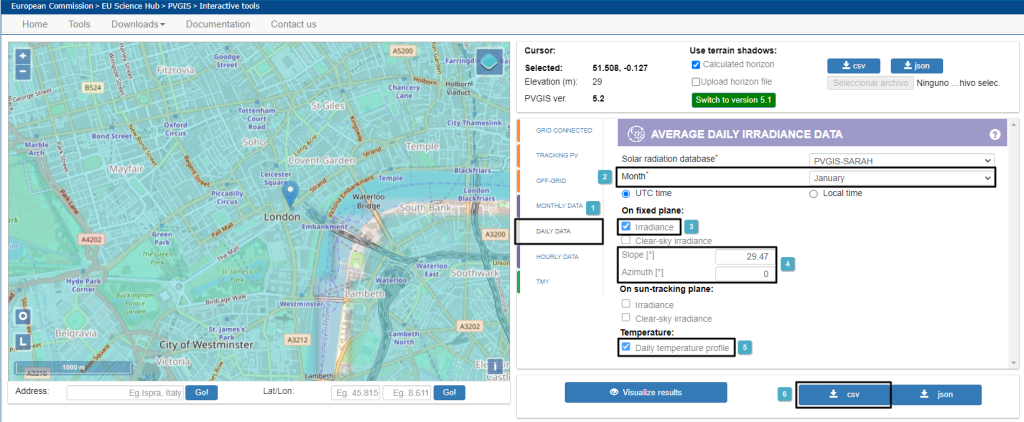
- Select “Daily data“. This refers to the hourly irradiance profile on a day of the selected month.
- Select the desired month. In this case, a total of 12 files will have to be downloaded (one per month).
- Mark “Irradiance” data.
- Enter the panel’s “Slope” and “Azimuth” data. In this case, it is because the predesigner is not linked to the model and these data must be entered with their corresponding angles already applied.
- Mark the “Daily temperature profile“. This is needed for calculating the produced energy.
- Download the .csv file.
- Energy pre-design with Total values:
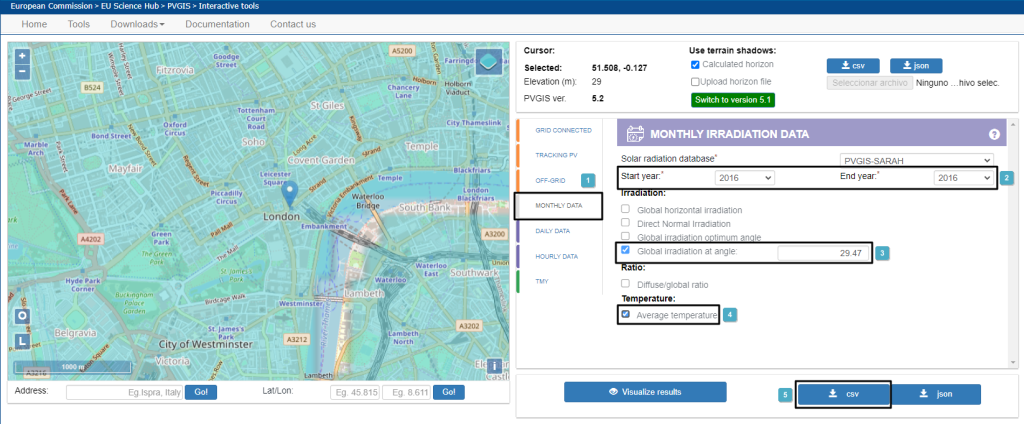
- Select “Monthly data“. These refer to the total irradiance per day for each month.
- Select the year for which you want the values. In this case, the same starting and ending year must be selected to obtain the 12 months of the year.
- The global irradiance will be marked with the angle and the slope of the panels will be entered. In this case, the PVGIS website does not allow the azimuth to be entered, it only allows the slope to be entered. Therefore, the azimuth is assumed to be 0.
- Mark the “Average temperature“. The average temperature of the month is needed to calculate the energy produced.
- Download the .csv file.
These files are loaded into CYPELEC PV Systems by going to the “Energy pre-design” menu and then clicking on “Production“.
Model of the photovoltaic system
Once an approximate estimate of the number of photovoltaic panels required is obtained with the energy pre-design based on the designer’s criteria, the system can be modelled.
In the model, the panels shall be entered with their corresponding azimuth and slope. Therefore, the irradiance values to be entered will be those corresponding to the horizontal plane. The program will then calculate their orientation and slope factors, depending on the inclination and azimuth of each of the panels, and thus calculate the actual energy produced.
The model works with total values, therefore the monthly .csv with horizontal irradiance will need to be downloaded:
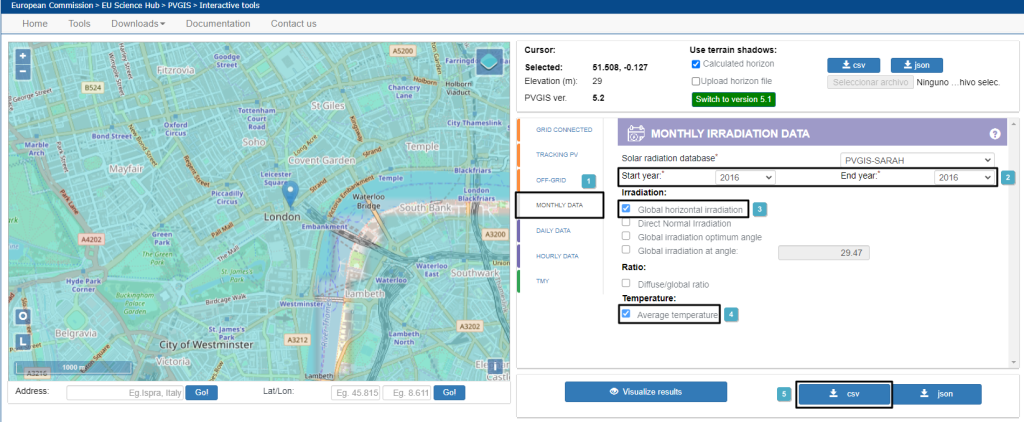
- Select “Monthly data“. These refer to the total irradiance per day for each month.
- Select the year for which you want the values. In this case, the same starting and ending year must be selected to obtain the 12 months of the year.
- Mark “Global horizontal irradiation”.
- Mark the “Average temperature“. The average temperature of the month is needed to calculate the energy produced.
- Download the .csv file.
These data are entered in CYPELEC PV Systems in the “Design conditions” menu by clicking on the “Average monthly value of the daily irradiance on the horizontal plane” option.



