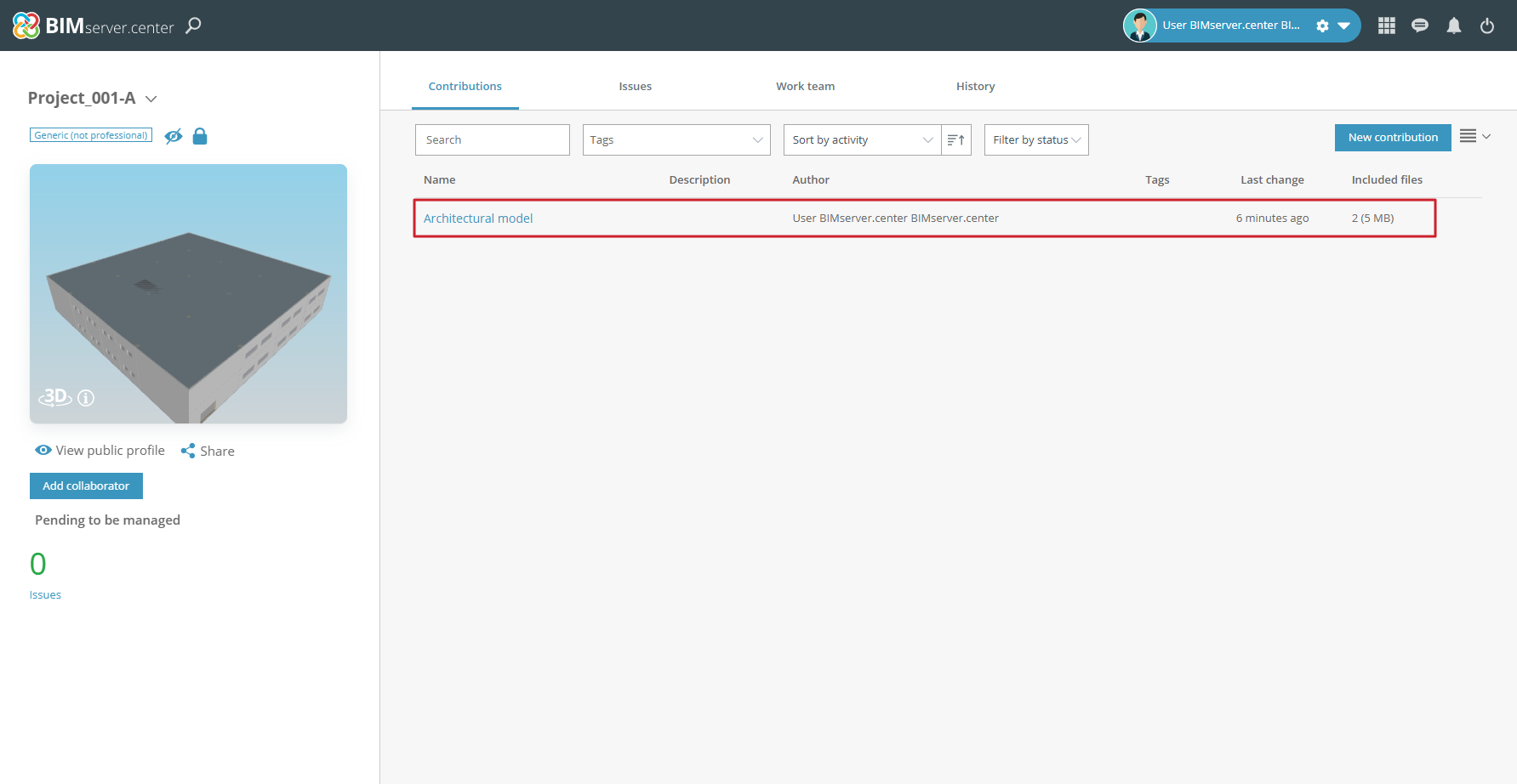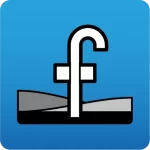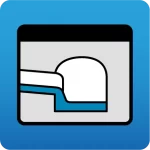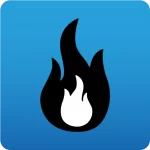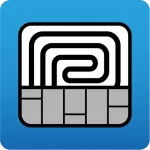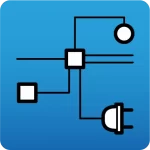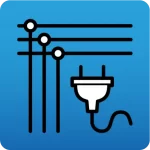To manually upload an IFC file to a BIMserver.center project, contributions must be created directly from the project page on the BIMserver.center website. To do this, follow these steps:
- In the "Projects" section of the BIMserver.center website, open the project page where you want to upload the file.
- From there, click on the New contribution" button in the top right-hand corner of the "Contributions" tab.
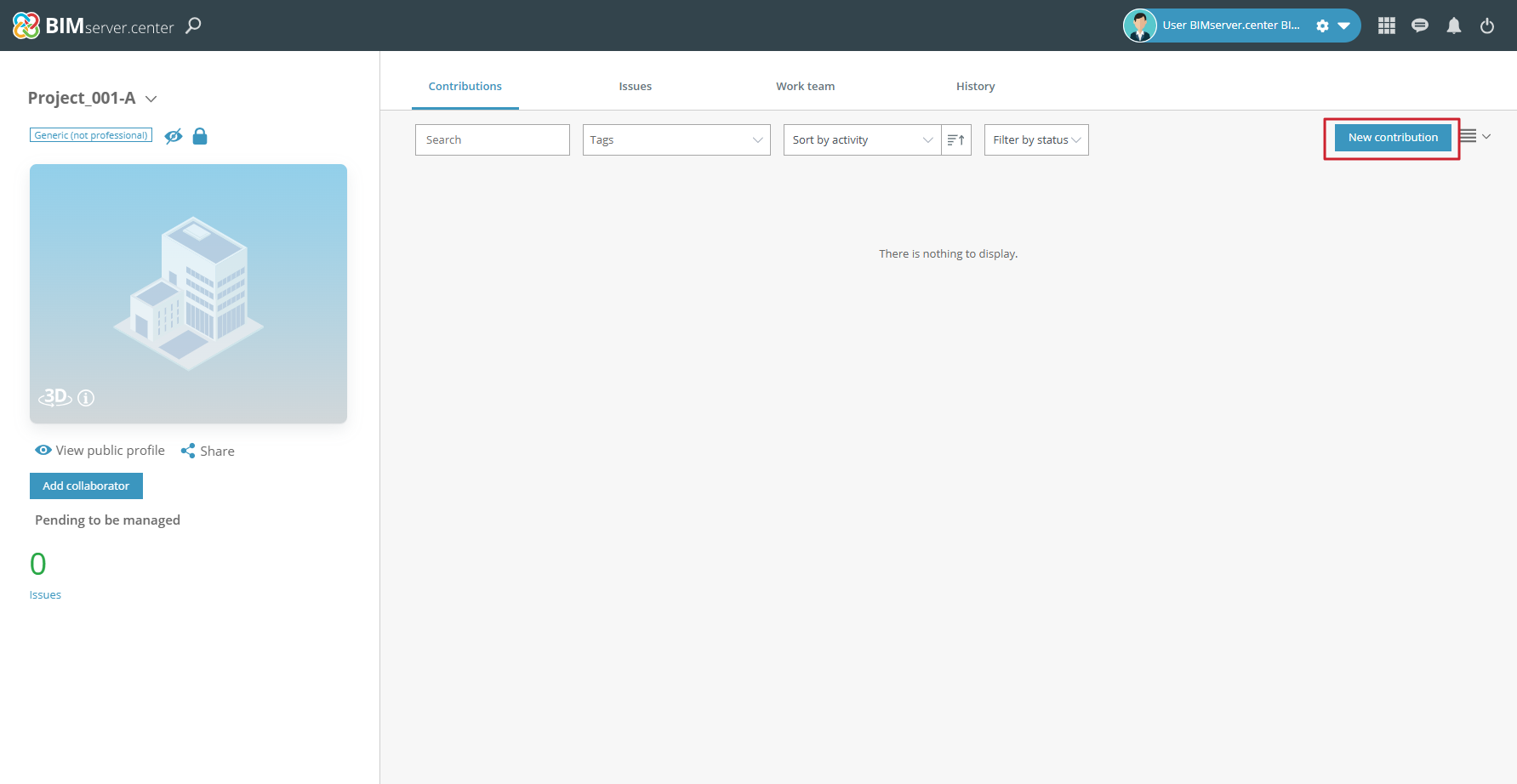
- When clicking on it, a form will be displayed with the fields to create a new contribution in the project: "Name", "Description" and "Contributions".
- In the "Contributions" field, you can drag different types of files that will be associated with the contribution, such as IFC format files.
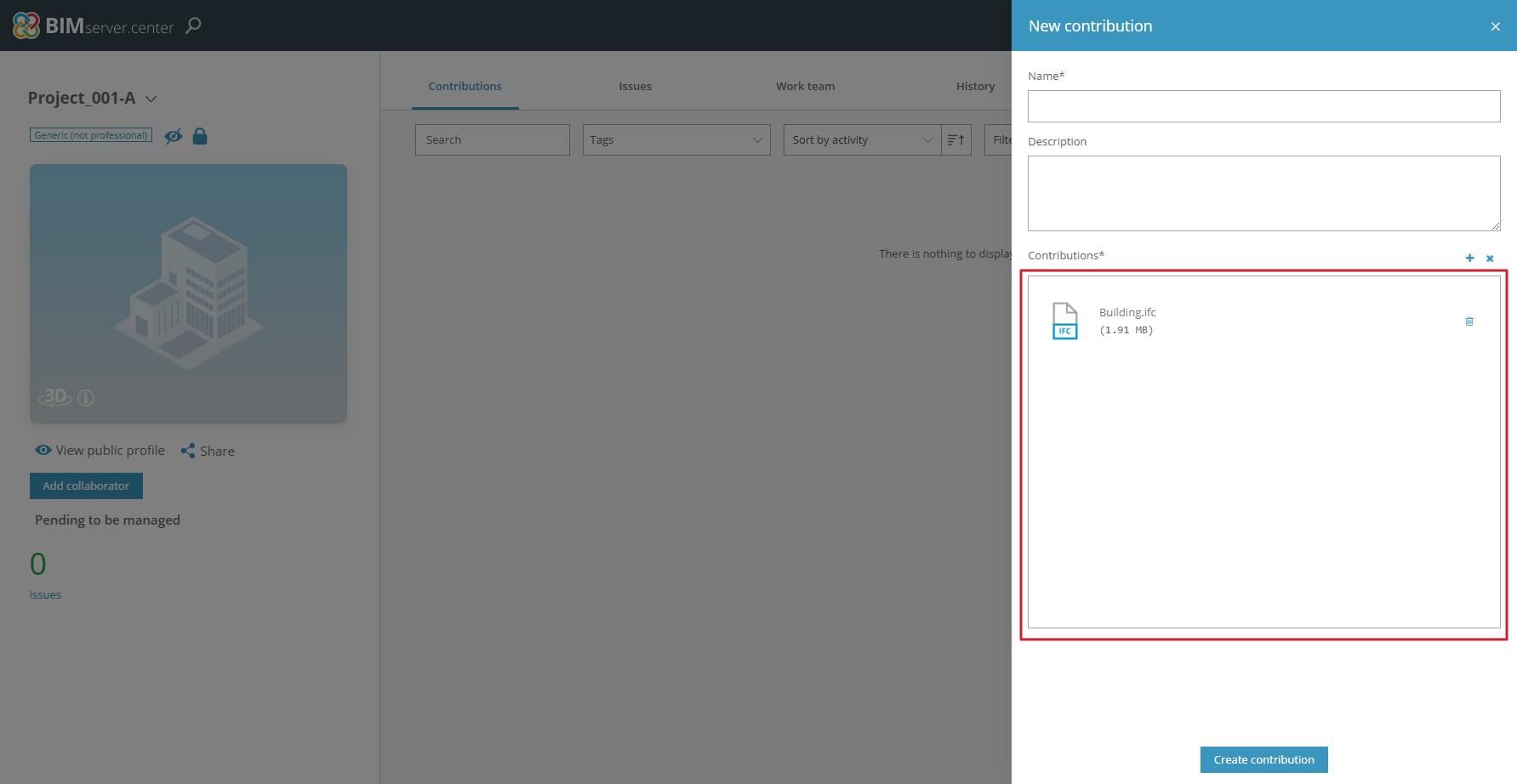
- Finally, by clicking on the "Create contribution" button, the contribution will be added to the project after a few moments.
- To finish the process of creating the contribution, click on "Close".
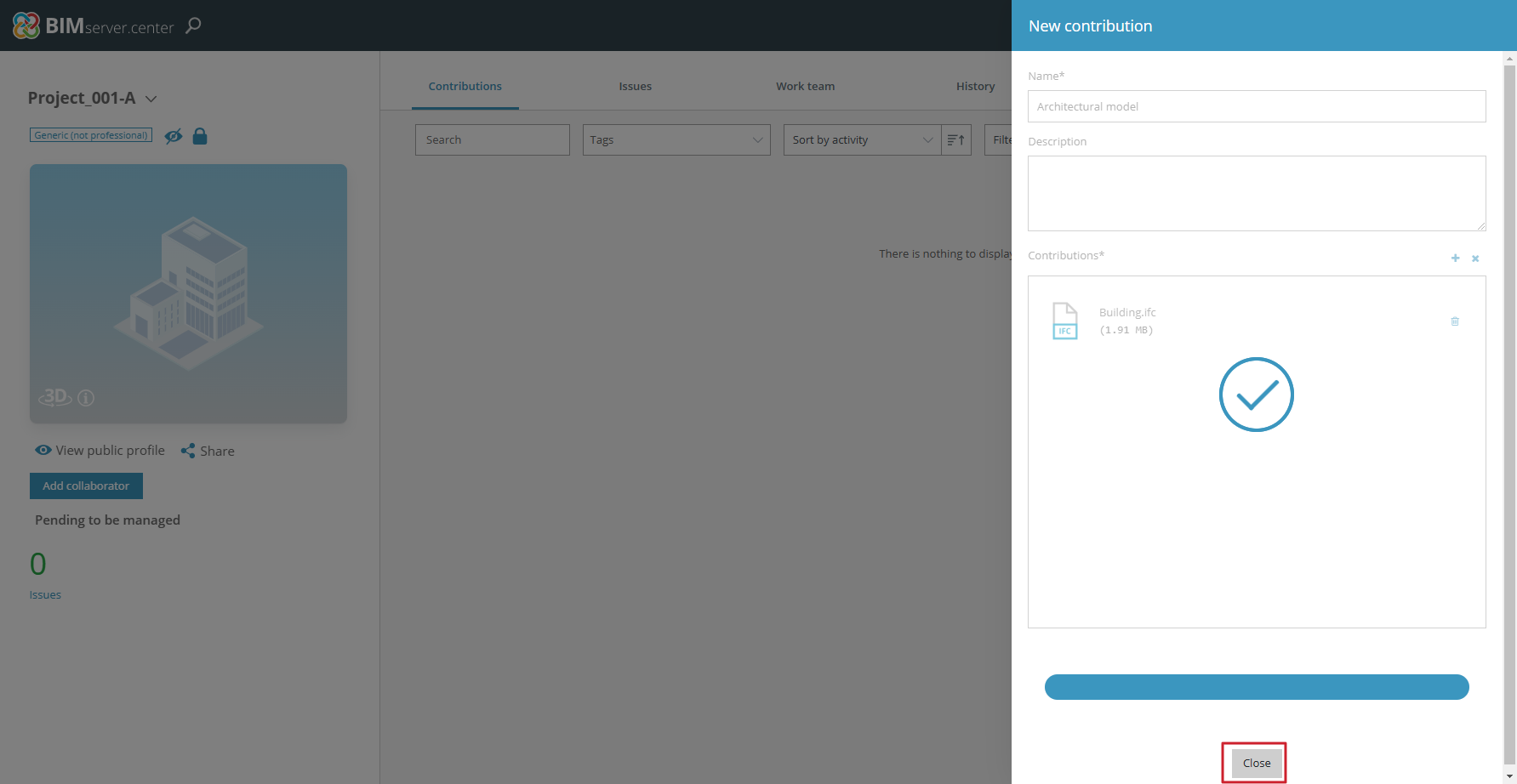
By adding files in the standard IFC format to the contribution, the 3D visualisation files for the web viewer and apps are automatically generated. This way, all the features of the discontinued IFC Uploader program are now integrated into the BIMserver.center web platform, avoiding the need to rely on additional software for these tasks.