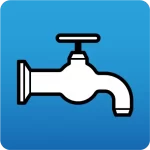The steps to follow for generating a bill of quantities in Open BIM programs that have a tab with the same name, such as CYPEPLUMBING Water Systems or CYPELEC REBT, are as follows:
1. After completing the analysis of an installation, click on the “Bill of quantities” tab.
2. Under “General parameters“, users can set the type of currency, decimals and percentages:
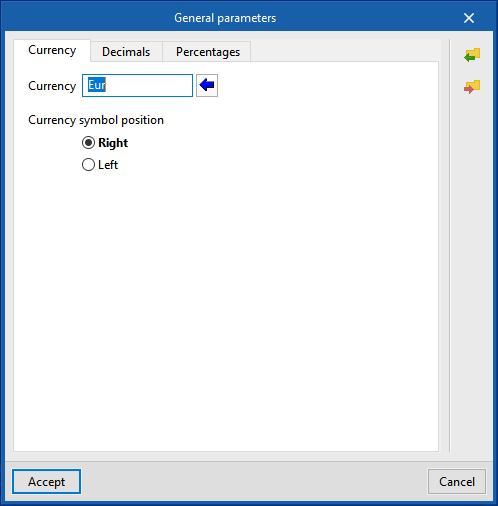
3. Enter a cost database. By clicking on the “Cost databases” button, a predefined cost database based on CYPE’s construction cost database Generador de precios is already available. This cost database can be modified by clicking on the “Edit” button. This way, operations such as changing prices, adding work sections or adding items can be carried out.
From the “+” icon on the left-hand side, users can either create their own cost database from scratch or import it from a BC3. The location of this cost database can be seen in the sheet icon at the top left, should users wish to copy it to another location.
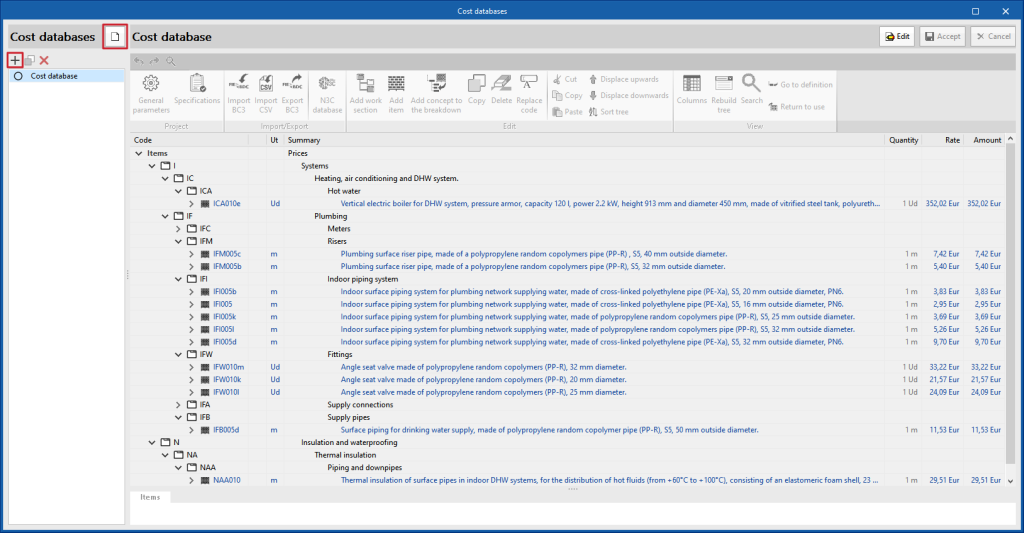
4. The next step is to carry out the mapping of the elements entered. All the components that we have used in the installation can be seen from the “Mapping” button. If an element has already been assigned to an item in a cost database, the field in the “Code” column shows the code of the item in the cost database to which it is assigned. If an item has not yet been assigned, this field will be empty.
For items that have not been assigned, users must search for an item in the cost database that corresponds to this element and assign it accordingly. To do this, click on “Mapping“, “Edit“, and “Assign codes“. On the right-hand side, after selecting the cost database to be used, click on the item being assigned and click on “Assign“.
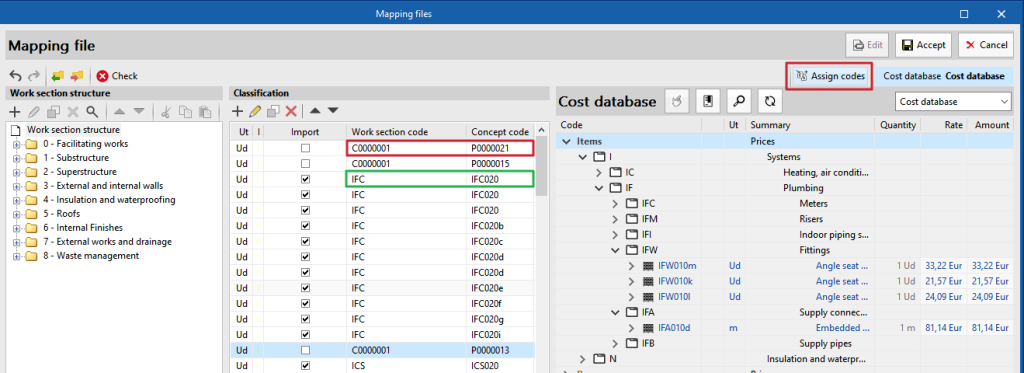
5. Once the database has been mapped and configured, in the general interface of the “Bill of quantities” tab click on the “Update the quantities” button, select the “Mapping” and the “Cost database” and click on “Accept“. If there are unassigned elements the program will indicate that there are errors, but will allow the user to continue. In this case, the undefined concepts will be displayed. To correct this, repeat the previous steps to perform the mapping of those elements if desired.
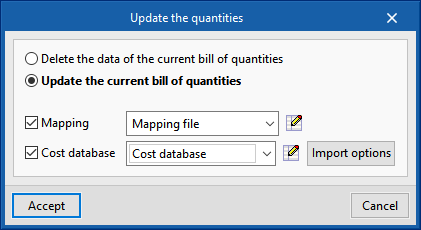
6. Now you can go to the “BoQ Reports” icon and get different reports associated with the bills of quantities.
7. For programs that have this option, in the general “Reports” that can be accessed from the printer button at the top, users can create a document that includes the information on the bills of quantities in the “Documents” section.