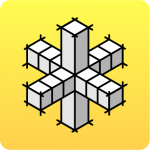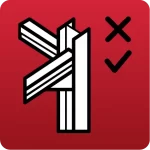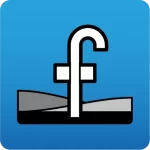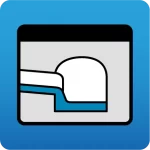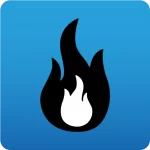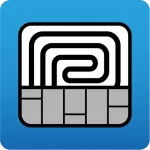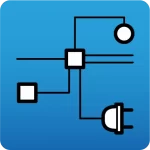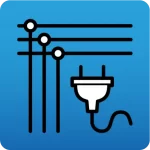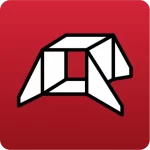As a general rule, it is not advisable to work directly with CYPE program files in folders linked to cloud file storage and synchronisation services such as Dropbox, OneDrive, Google Drive and any other similar services.
This is because these folders are affected by synchronisation processes that may interfere with the file generation and management processes carried out by the CYPE programs in real-time on the folders. Such as, for example, when performing analyses, entering data or generating reports.
The solution for working with CYPE programs and these cloud file storage and synchronisation services is as follows:
- Use a common folder for saving and working with files from CYPE programs. You can consult or configure the path to this working folder from "File > Save as" in the CYPE program interface. By default, this path is C:\CYPE Ingenieros\Projects\program_name. This folder must not be synchronised or linked to the cloud file storage and synchronisation services.
- Set up a different synchronised folder linked to these storage services. Do not save or work directly in this folder from the CYPE program. To configure this folder, consult the information provided by the company supplying the cloud file storage and synchronisation service.
- Save the file from the CYPE program on a regular basis, and close the CYPE program. Then, from the Windows environment, manually copy and paste the files you want to store in the cloud storage services from the working folder to the synchronised folder.
This way, only regular backups are kept in the folder synchronised with these services, while the working files are continuously kept in the unsynchronised working folder.