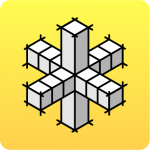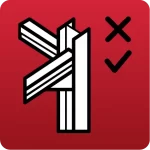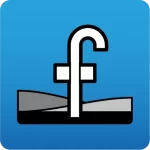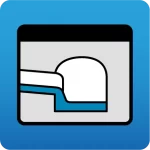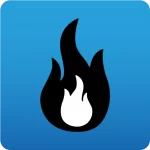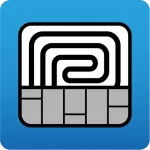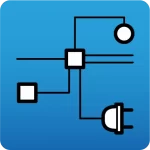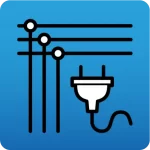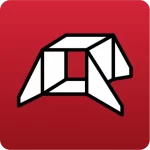Yes, first of all, you can simply clone or copy the installation from a PC on which the CYPE programs are already installed to another PC where you want to have them installed via a simple procedure of copying and pasting folders. To do this, follow the steps described on the page How to clone or copy the CYPE program installation from one PC to another.
Secondly, the following options are also available for unassisted installation of CYPE programs.
With the unassisted installation of CYPE programs, you can install the CYPE Menu or any of the CYPE programs from the BIMserver.center Store (as well as the complete package or any of the individual programs available in the download of previous versions) under the same conditions and with the same responsibilities as the assisted installation, and you are deemed to have read, understood and accepted all the terms of the license agreement.
The command and parameters used to run the unassisted installation of CYPE programs are as follows:
“name.exe”{space}drive:{space}/no_asistida{space}/no_visible{space}/tipo_version:
{space}
Represents a blank space.
“name.exe”
This is the name of the file that runs the installation to be carried out. It must be typed in quotation marks, as the installation executables of the CYPE programs include blank spaces. The extension of the executable file (.exe) must also be included.
The default location of the above file is:
- In the case of the CYPE Menu application (available in versions 2025.a and later):
“C:\CYPE Ingenieros\Download version xxxx.x\CYPE Menu\installation_language\Install CYPE Menu.exe“ - In the case of any BIMserver.center program (any version):
“C:\CYPE Ingenieros\Download version xxxx.x\program_name\installation_language\Install program_name.exe“ - In versions 2024.f and earlier, the executable files are located in the following folder:
“C:\CYPE Ingenieros\Download version xxxx.x\CYPE\x64\installation_language\” (where xxxx.x represents the version and ‘x64’ will be ‘x86’ if you have chosen to download the 32-bit version instead of the 64-bit version). The available files are listed below.- “Install CYPE xxx.exe” (where xxx represents the version and the language in which it will be installed).
This executable is used to install the complete package. - "Install individual programs\file.exe“
This folder contains the executables available for installing individual programs. You must locate the .exe file corresponding to the program you wish to install. - “Installing connections with CAD programs\file.exe“
This folder contains the executables available for installing the connections with CAD programs. The .exe file corresponding to the program to be installed must be located. - "Install Arquimedes Database Server.exe"
This executable is used to install the Arquimedes Database Server. - "Install Network Tablet Server.exe"
This executable is used to install the Network Tablet Server.
- “Install CYPE xxx.exe” (where xxx represents the version and the language in which it will be installed).
This location is editable and can be changed in a dialogue box that appears during the installation process after executing the ‘.exe’ file downloaded from the CYPE program download area or the BIMserver.center Store.
IMPORTANT: You must deactivate the “Install automatically after downloading” option if you wish to carry out the “unassisted installation”. Otherwise, the “assisted installation” will be executed, forcing you to respond to the questions asked during the installation process from each location.
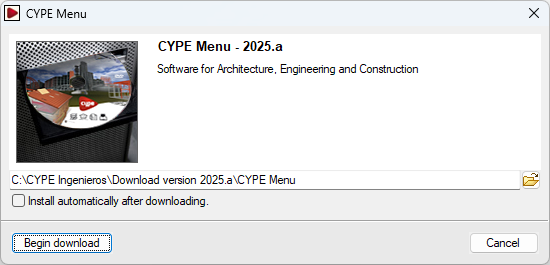
Note:
In versions prior to 2021.b there were two ways of downloading CYPE programs. One was via the download manager (the only option available from version 2021.b onwards) and the other was the direct download. This second possibility consisted of downloading a compressed file that users decided where to unzip, this choice then defined where the aforementioned files and folders were to be located.
drive:
The letter of the hard drive of the computer (including the : character), where the program is to be installed.
/no_asistida
A mandatory parameter that prevents the client’s computer from asking questions during the installation.
/no_visible
An optional parameter that prevents the installation process from being displayed on the computer.
/tipo_version:
An optional parameter that indicates the type of version that is going to be installed. The admissible values are:
/tipo_version:profesional
/tipo_version:evaluacion
/tipo_version:campus
/tipo_version:temporal
If “/tipo_version” is omitted, the default value that is taken is “/tipo_version:profesional”.
Useful notes:
- In order to carry out an installation on a client machine on the network, the users concerned may need to be informed (via the system used by the network administrator for remote installation) that a process is to be carried out, during which the computer must not be switched off or disconnected from the network.
- If the safety devices that are being used for CYPE programs are single-user USB keys, users of the client machines should be instructed to remove them from the USB port where they are connected and only return them to their location once the installation process has been completed.