The simulation of CYPETHERM programs using EnergyPlus™ (CYPETHERM EPlus) generates an .eso file that contains the simulation results, including zone temperatures, within the results folders.
For example, the Project_dem.eso file can be found in the Project_dem.res folder, located by default in the path C:\CYPE Engineers Projects HE Plus (CTE 2019)\project_name.tre_datatEnergyplus_HE_Project_dem.res
This .eso file can be transformed into a .csv file so it can be opened and consulted in programs such as Excel without having to run the simulation again. To do this, follow these steps:
1. Install EnergyPlus. The version used by CYPETHERM EPlus 2024.b is version 23.1. This can be downloaded from the official EnergyPlus website:
2. In the EnergyPlus installation directory (by default, C:EnergyPlusV9-2-0) a folder called PostProcess will have been generated. Inside that folder, there is a ReadVarsESO.exe executable file that converts the .eso file to a .csv file.
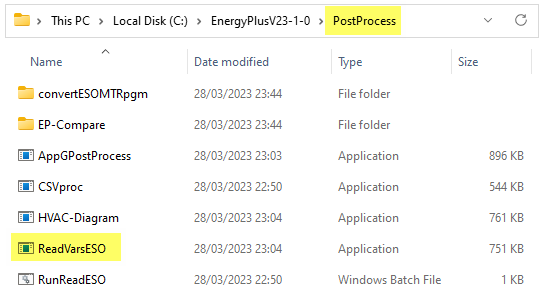
To use this executable file, copy and paste the .eso file to be transformed into this same folder, and rename it to eplusout.eso.
3. Run ReadVarsESO.exe by double clicking on it. After a few seconds, depending on the size of the .eso file, an eplusout.csv file with the simulation results will appear in the same folder.
4. The .csv format is a text file with comma-separated values that can be opened in programs such as Excel.
It is likely that, before opening the file in Excel, you will need to have configured your operating system to interpret dots and not commas as decimal separators. Then, to sort each variable in a column in Excel, you must use the "Text to columns" option in the "Data" tab.
As an alternative to this procedure, you can search for applications capable of directly interpreting .eso files in order to open and consult their results.



