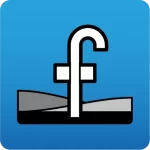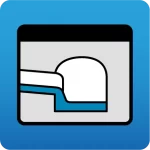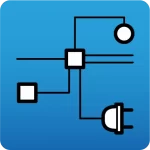The following actions reduce errors when importing DXF/DWG files used as templates in CYPE programs:
- If you are using a program version of CYPE 2025.b or earlier, save the file in the AutoCAD 2013 version. If not, you will get the warning "The version of the file read is incorrect".
- Using a full-size scale (1:1) so that the elements of the drawing are their actual sizes. Otherwise, the template elements in the CYPE program will be much smaller or much larger than their actual size.
- Placing the template elements close to the origin of coordinates (0, 0). If not, the following message “The column has been introduced with coordinates greater than the maximum allowed (300 m)” may be displayed as well as equivalents such as “It is not possible to enter a beam with coordinates higher than the allowed (300 m)“.
- Deleting elements that are too far away from the origin of coordinates, as they may disrupt the work area in the CYPE program. If these cannot be located, use the simplification method described below.
- Deleting shading, textures and blocks of elements with information that is not relevant for working with CYPE programs (trees, vehicles, household appliances, people, furniture, etc.). This will simplify the display on the screen and reduce the size of the CYPE program file.
- Decomposing the blocks and groups of elements, so that there are no complex elements. It is safer to decompose the entire content of the model. Otherwise, some blocks and complex elements may not be visible.
- Deleting external references to other files. Make sure the information to be imported is incorporated or embedded in the same file as the template.
- If the previous actions do not fix the error, open an empty CAD file and copy the information from the original template incrementally, either by taking small groups of elements with relevant information (e.g. lines representing the most important partition walls and external walls) or by taking one layer at a time.
This will allow a second more simplified DXF/DWG file to be saved with partial, but sufficient, information that will allow users to continue with the import.
Problems associated with the existence of elements far away from the origin of coordinates, which may appear in the work process by mistake, will also be prevented.