From the main menu
The electronic license user password can be changed using the “Administer the Electronic License” option in the program’s main menu.
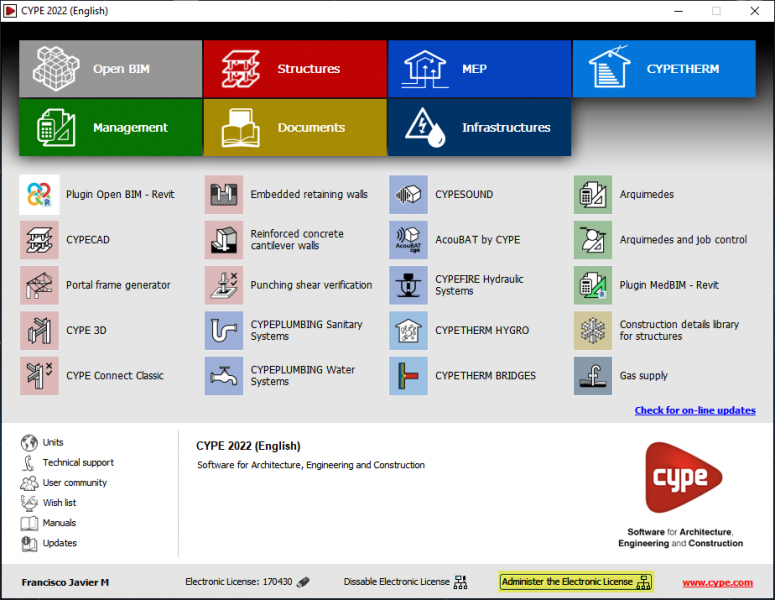
From the program currently running
Alternatively, you can also click on the application logo at the top left of the program currently running and select “Administer the Electronic License“:
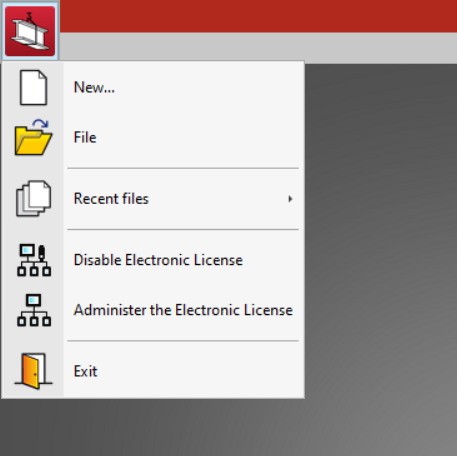
Administer the Electronic License
When clicking on any of these options, the “Access to administrate the Electronic License” window will appear, where the administrator’s email and password must be entered.
If the user has forgotten their administrator’s password, they must type in their email and click on the “Send password to my email” button.
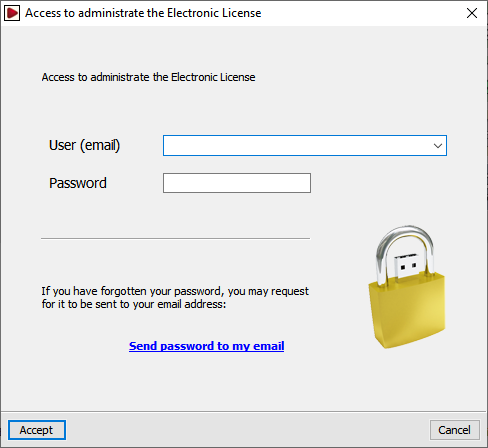
After entering the access data, the “Administrate the Electronic License” window will appear, where the user’s password can be changed. To do this, the following steps must be followed:
1. Select the license number from the table on the left.
2. Click on the user and password modification button on the top left:
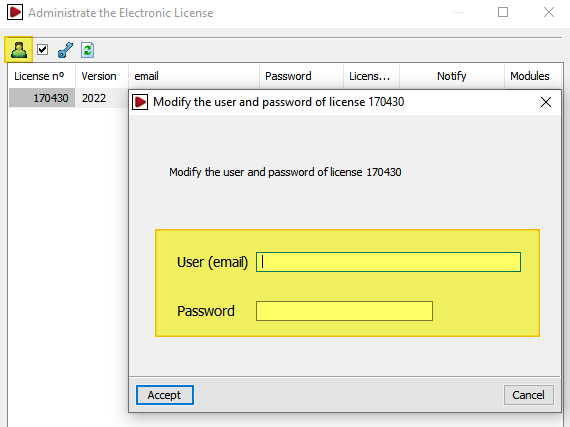
3. In the “User (email)” and “Password” fields, enter the user’s email address, which may or may not match the administrator’s email address, and enter the associated password.
It should be noted that this is a user password. The user password is different from the administrator password and is only valid for using the program via the “Use Electronic License” option


