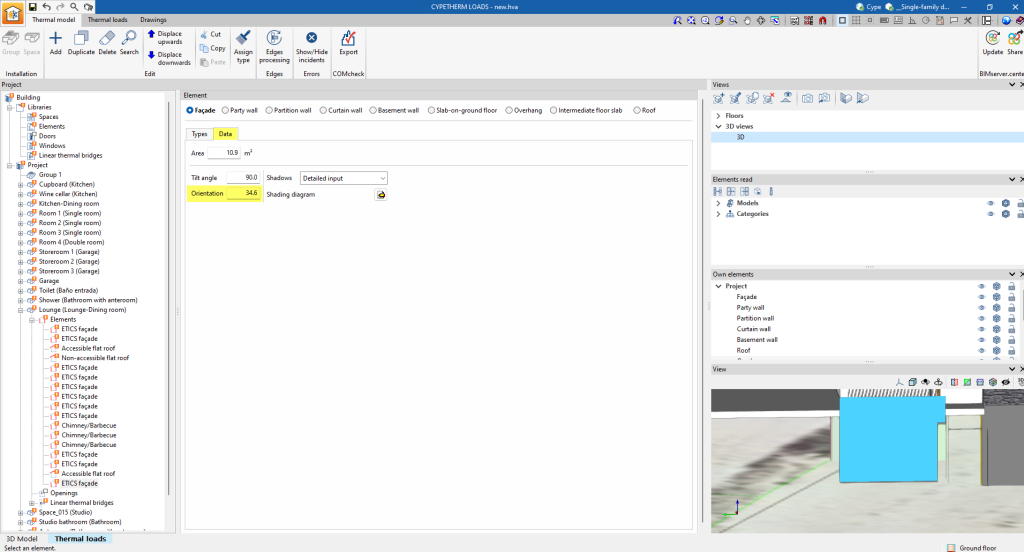This procedure allows Open BIM Site to provide information regarding the position and orientation of the model at a given site.
1. In the modelling program (in this example, CYPE Architecture), work with the building conveniently oriented to the default coordinate axes, to take advantage of the orthogonality options, without worrying about the model’s site and orientation at this stage.
In the following image, you can see a model oriented according to the X and Y axes, shown in red and green at the bottom left of the “Work area”, along with the Z axis in blue.
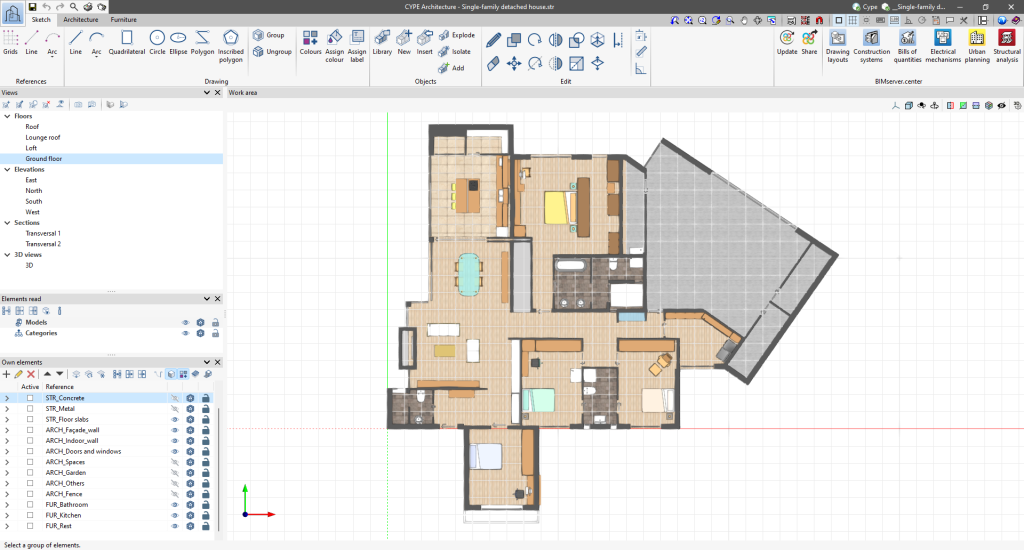
You can activate the grid with the corresponding option at the top of the program to display the position of the centre of the working plane, marked by the intersection of the main grid lines, also coloured red and green. This centre of the work plane, in the “Ground floor” view, will coincide with the centre of coordinates of the model if it has not been modified.
Then export the model to the BIMserver.center project using the “Share” option.
2. In Open BIM Site, use the corresponding options to model the site.
In the “Work area” you can see a symbol indicating the orientation of north (by default upwards) and a pair of X and Y coordinate axes in red and green, plus the Z axis in blue.
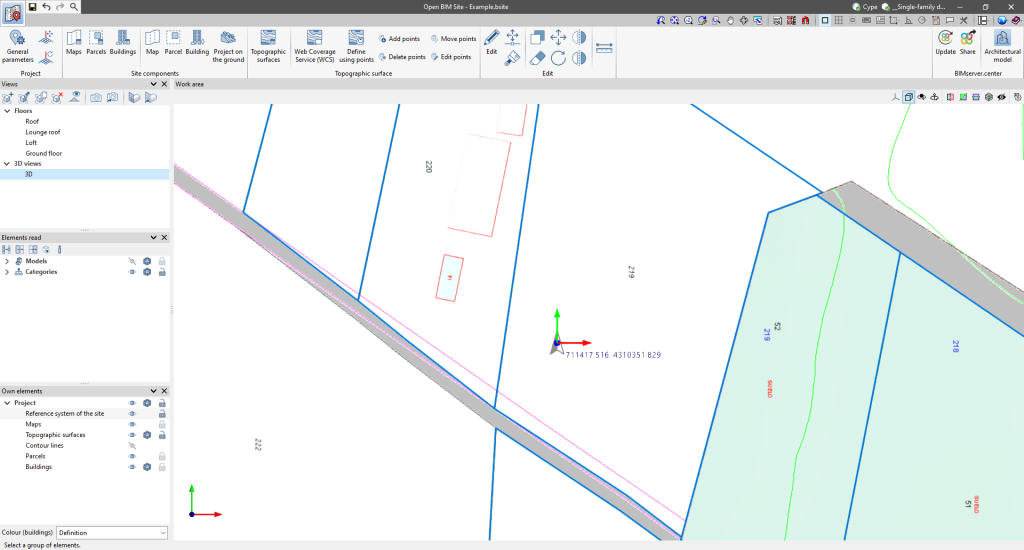
3. In Open BIM Site, if you click on “Update”, linking to the same project to which you have downloaded the geometric model, and import said model, in this case from CYPE Architecture, you will see that it is automatically positioned following the orientation and position mentioned in Open BIM Site:
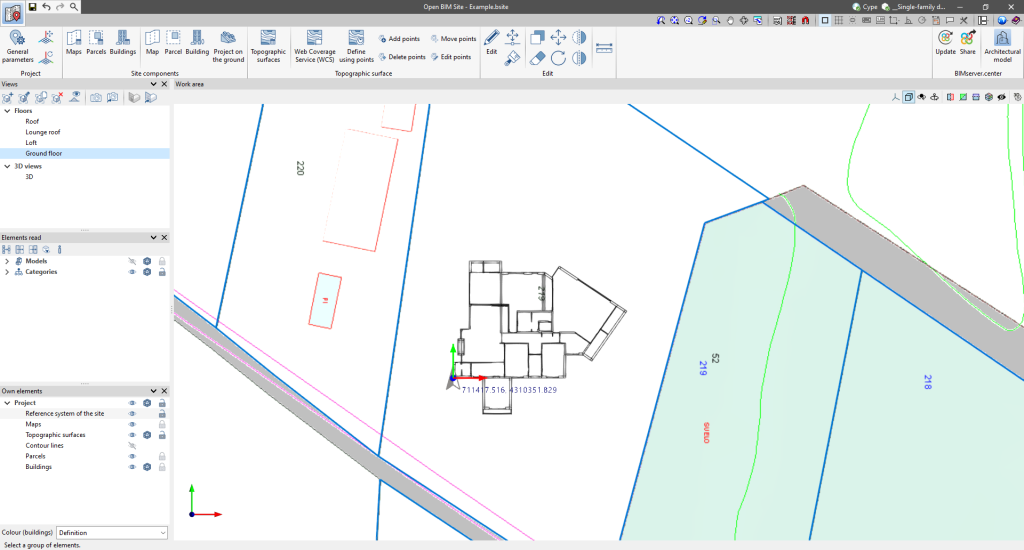
4. At this point you can use the “Move the reference system of the site” and “Rotate the reference system of the site” options to get the geometric model positioned in the desired location and orientation on the site.
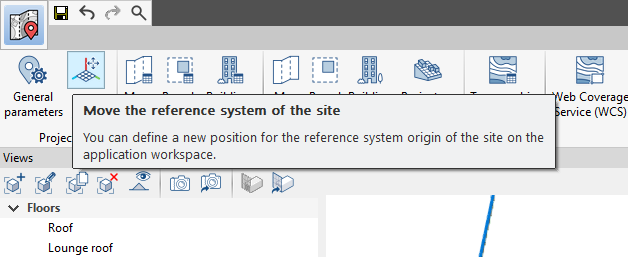
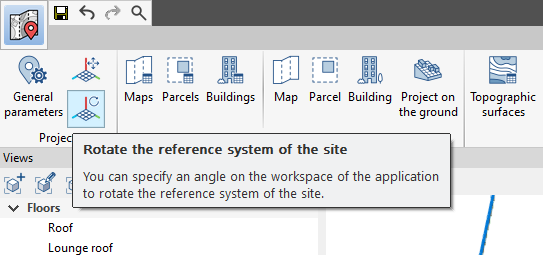
The result is as follows:
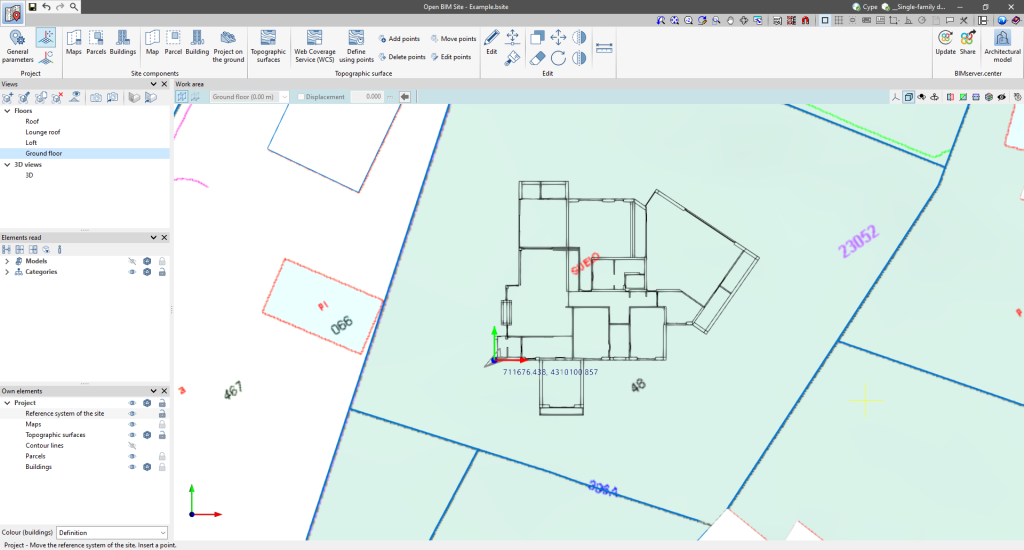
Now, in Open BIM Site you can save and “Share” the result to the BIMserver.center project.
5. Return to CYPE Architecture, and click on “Update” to import the Open BIM Site model. In “Geographic location and reference system > Reference system selection”, make sure that the site has been selected and loaded in Open BIM Site:
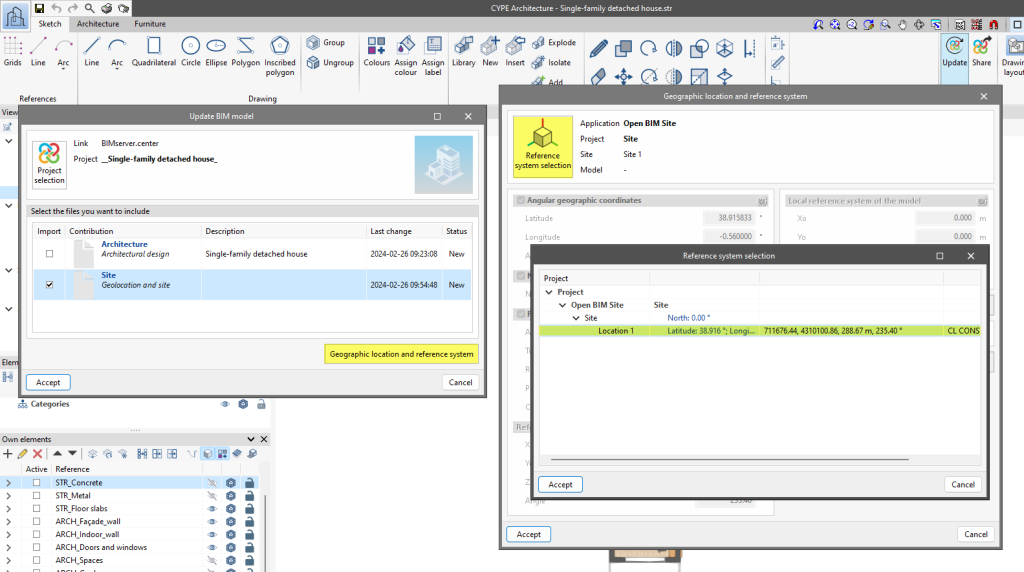
After clicking “Accept”, you can view the site information in this program:
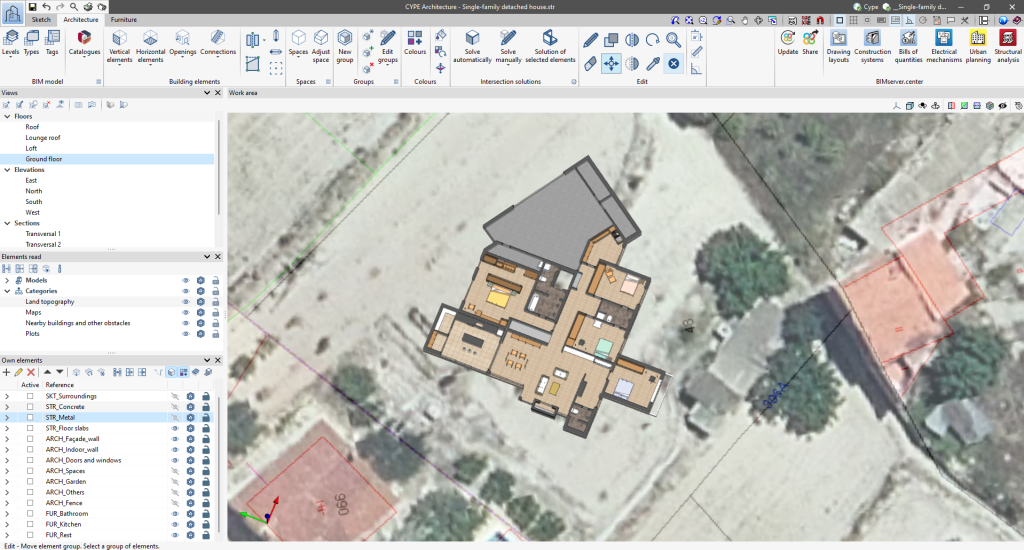
Then share the model back to BIMserver.center.
6. This orientation and position information is automatically collected by analytical modelling programs such as Open BIM Analytical Model and by energy simulation programs that allow the analytical model to be generated directly, such as CYPETHERM LOADS.
In this example for CYPETHERM LOADS, both the CYPE Architecture model and the Open BIM Site model are imported by activating the corresponding boxes in the update panel. In this case, the site of the CYPE Architecture model must be selected and loaded under “Geographic location and reference system > Reference system selection”:
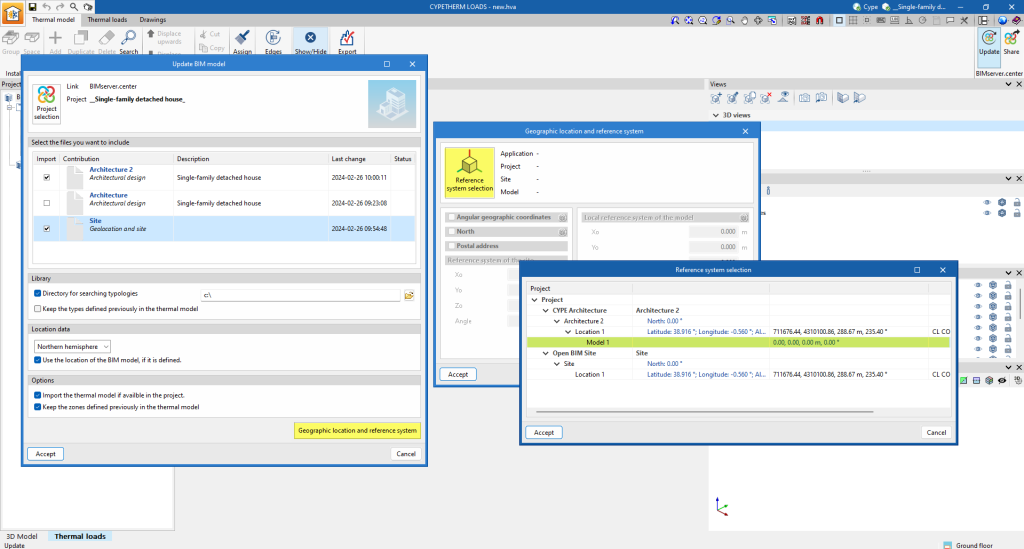
The result is as follows:
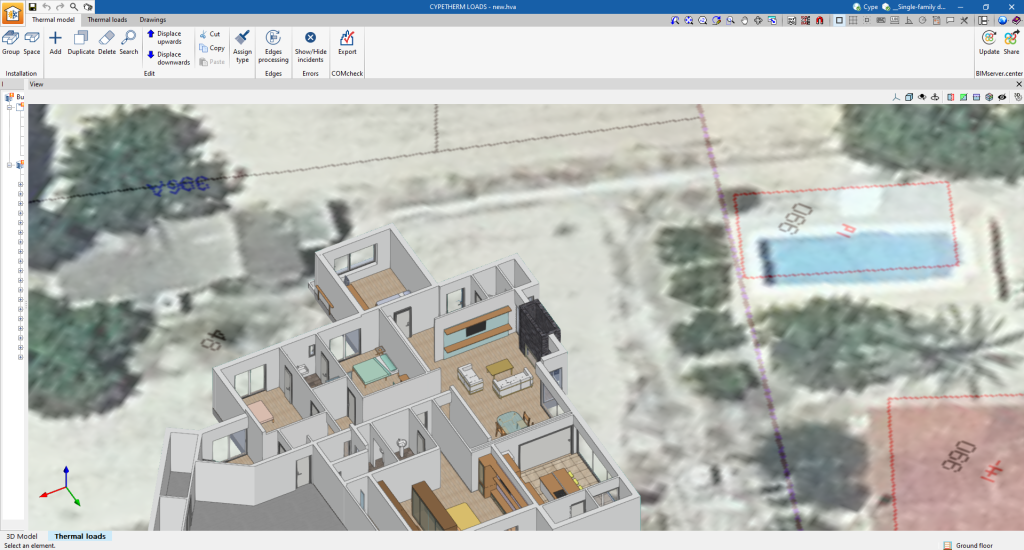
After importing the analytical model and generating the thermal model, the elements of the thermal model will pick up the “Orientation” information: