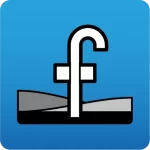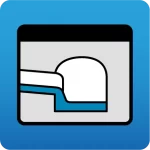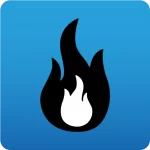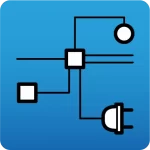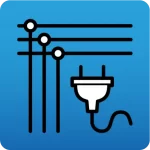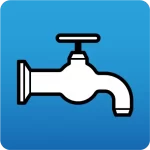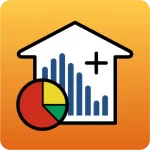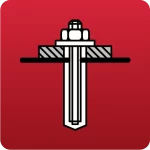As of version 2022.e and up to version 2024.a, all CYPE programs downloaded from the BIMserver.center platform have a single type of installation. For the academic use of any of these programs, the procedure is as follows:
1. Open a new job with the chosen program and activate the "Link to a BIMserver.center project" checkbox.
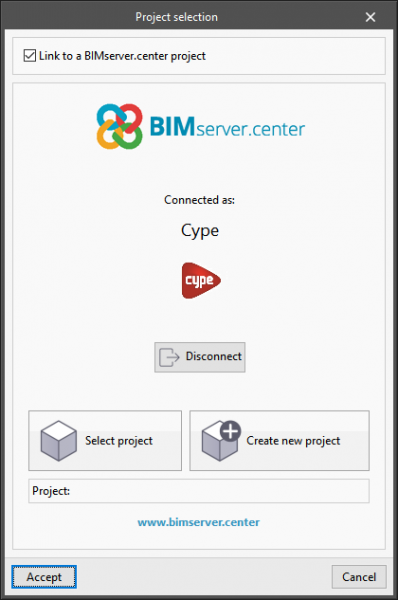
2. Then select or create a project. This project must be classified as a training project. To do so, if the project is being created at this point, select "Educational" in the "Type of project" drop-down menu.
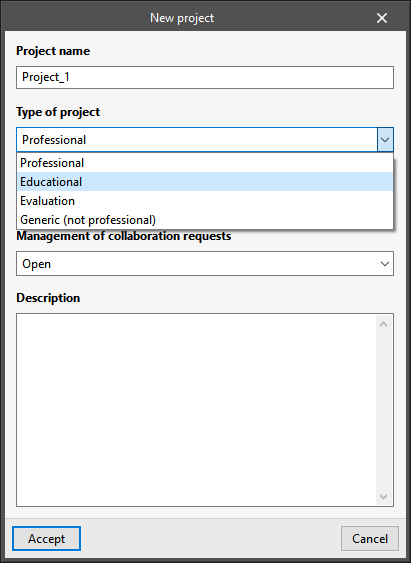
If the project has already been created, it can be edited in BIMserver.center in order to access the "Project configuration" options and select "Educational" as the type of project.
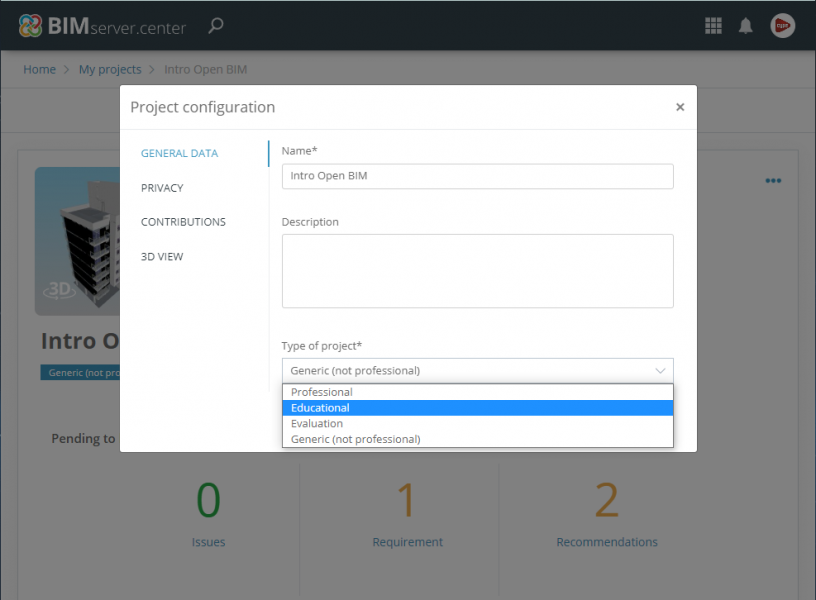
As a result, the program will not check the license, so users will be able to continue working with all the other options in the program for academic purposes with no restrictions.
When the program is not being used for academic purposes but instead for a professional project, the type of project must be classified as "Professional" by selecting it from the drop-down menus indicated.