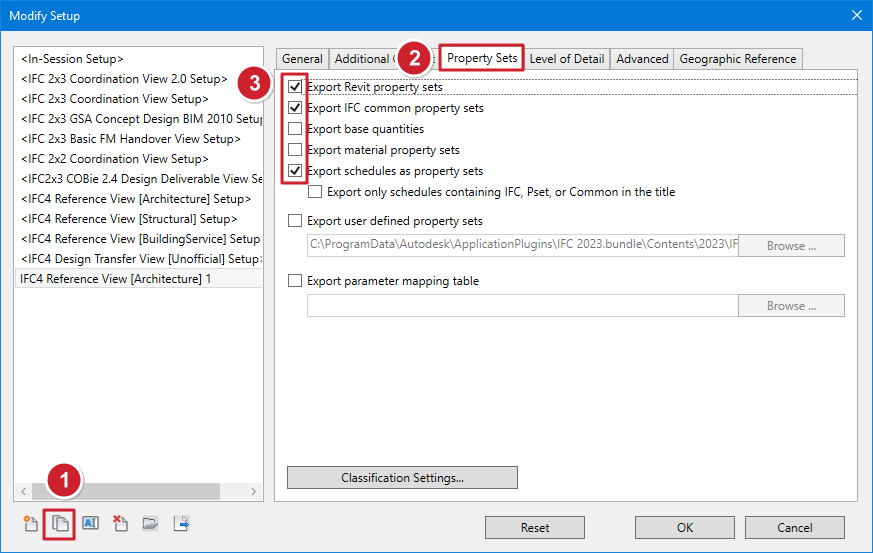Introduction
This article aims to make it easier to produce an analytical model with the Open BIM Analytical Model software, based on a geometric model modelled in Revit, in order to carry out the acoustic or thermal simulation with CYPE software. In order to optimise the exchange between Revit and the various CYPE programs, the rules for modelling or modifying a model already created in Revit in order to use it for a simulation are described below.
It should be noted that the following procedure is also effective for CYPE programs with an "Analytical model" tab, such as CYPETHERM LOADS. This tab is in fact identical to Open BIM Analytical Model, both in terms of menus and editing tools as well as in terms of features.
Revit modelling and IFC export configuration
Before exporting the geometric model, certain modelling rules and parameters need to be followed in order to generate the analytical model correctly. The different rules and relevant export parameters are explained below.
Modifying the IFC properties of an element
One of the main elements that validate an analytical model is the type of building elements associated with the surface areas of a space and the adjacency information of these surfaces. To be able to work on these elements, the modifications indicated in this article must be applied.
Since the Revit 2023 update, the IFC export parameters of each element can be easily modified. To do this, simply select an element, go to the "Properties" panel and then to the "IFC Parameters" subcategory.
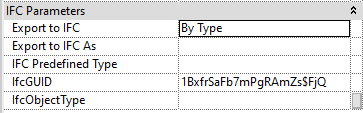
Thus, if an element is not exported correctly, simply click here to force a certain type of export.
In the case of an element that is systematically exported incorrectly, it is better to directly modify the IFC properties of the type rather than simply modifying those of the element. To do this, simply select an element of the type to be modified, go to the "Properties" panel, click on "Edit Type" and then modify it from the "IFC Parameters" subcategory.
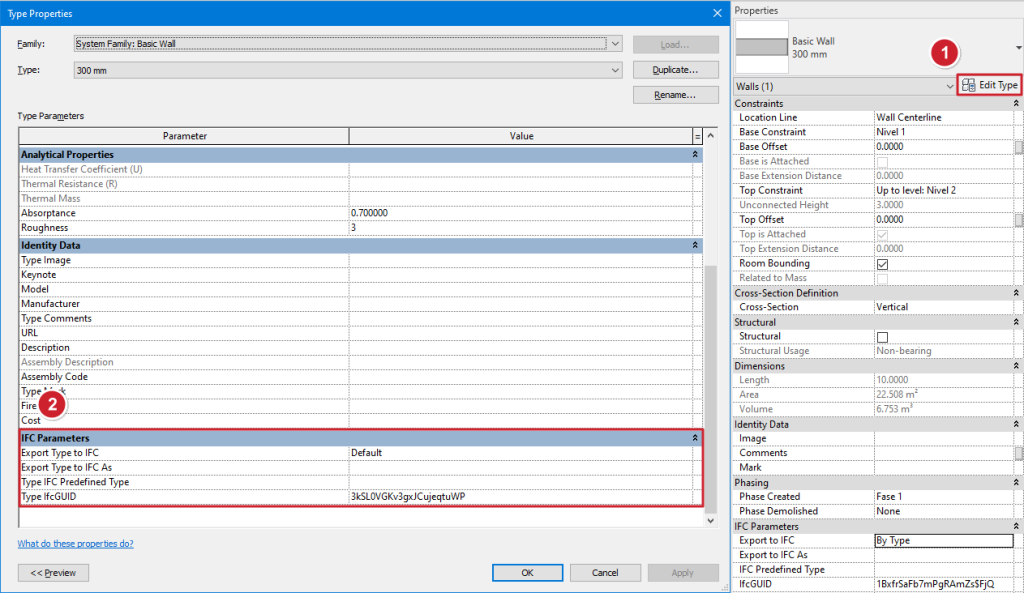
Walls
When creating walls in Revit, the type of wall structure needs to be chosen. The type will contain the IFC export information, so it is important to choose one that is consistent with the desired wall type. In general, the most important information to check is the "Function" (in "Properties" < "Edit Type" < "Construction") which should be "Interior" for partitions and "Exterior" for external walls.
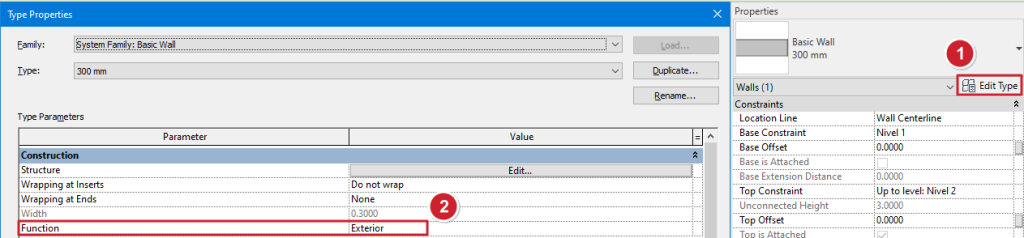
When modelling multi-layer walls, a new type should be created detailing the different layers, rather than creating several contiguous walls, which would distort the adjacencies of the surfaces when creating analytical models in Open BIM Analytical Model.
Slabs
The "Floor" tool allows slabs to be created and the "Structural slab" option allows floor slabs to be created. Check that the type function is set correctly to "Interior".
Floors in contact with the soil (raised floor slabs, screeds or mat foundation), must be created as "Mat foundation" from the "Structure" tab.
Finally, for roof slabs, it is better to build a classic flat roof, although it is also possible to design a slab with another tool and change the "IFC Parameters" to export the element correctly.
Doors and glazed openings
Windows and doors should only be defined on one level and not be extended to other levels. This is because, when importing them into Open BIM Analytical Model, the element will not be imported correctly. If a window passes through one or more floors, as many windows should be created as floors it passes through, with the same height as the floor.
As for the doors, some outward-opening doors may be misrepresented in the analytical model. To solve this problem, simply change the opening direction to obtain an inward-opening door.
Another important check is that each type of door has an associated function (Interior/Exterior). Therefore, it is important to make sure that exterior doors are placed on the outside and interior doors on the inside, or to modify the "IFC Parameters" of each element individually.
For windows, this element type does not contain a selectable "Function". For windows from the default Revit library, this should not be a problem if all windows are placed externally. For windows imported from other libraries, the IFC criteria "IsExternal" may not be correctly filled in. To fix this, go to the "Manage" < "Project parameters" < "New parameter" tab and then fill in the window as shown below:
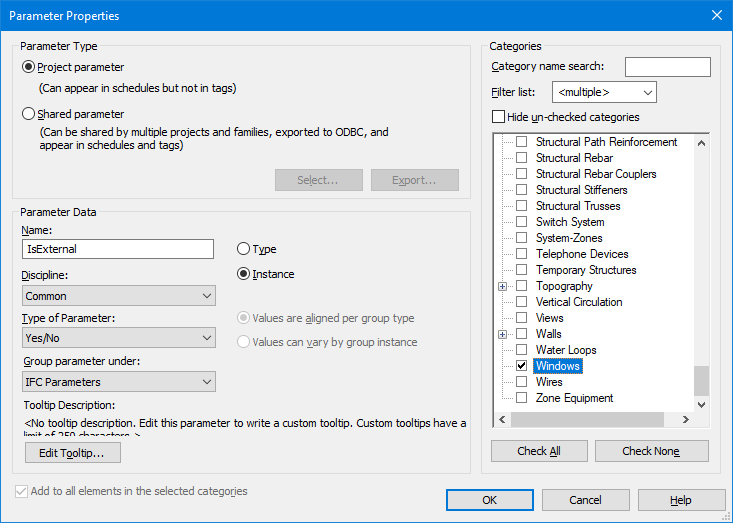
Once this is complete, when selecting a window, it will be possible to specify whether it is external or not. For this new information to be taken into account in the exported IFC file it is necessary to check the "Export Revit property sets" box when configuring the export parameters.
IFC export adjustments
The IFC export settings are configured from the "File" menu < "Export" < "IFC" < "Modify settings". Duplicate the desired export type and check the "Property sets" option in the "Export property sets" tab, with the options minimised as in the image below.