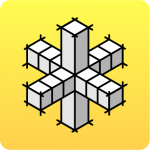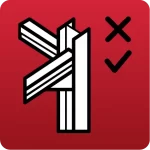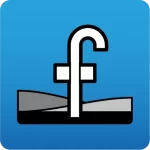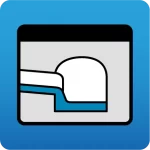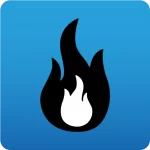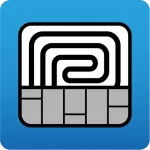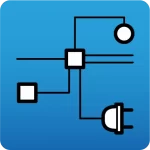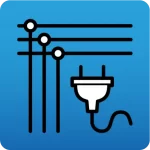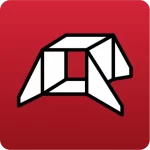When the following types of errors appear (the file names shown in this example may differ from those displayed on the user's screen), it is because the indicated file has either not been installed or has been deleted after being installed:
Expression: res != 0
File: cypeio.c (CYPEIO.DLL)
Line: 95
Module:
Install CYPE____.exe
C:\..\Dlls\Bpdwgdet.dll
If the file has been deleted (either willingly or accidentally), the antivirus installed on the computer may have blocked or deleted it. This is because the antivirus may associate certain CYPE program codes with viruses. This is a false positive result generated by the antivirus program, as any CYPE program files that have been downloaded from the CYPE website Download area, or from an original USB stick, do not contain any viruses.
In order to avoid this type of problem, antivirus programs include a series of configuration options that exclude directories or files that the user indicates from being scanned (exclusions). Even so, there may be antivirus programs that, when updated, or at some unknown time, delete or omit exclusions that the user has configured.
CYPE has repeatedly contacted different antivirus program developers; most of the time with favourable results and some with less success. However, the updates of our programs and those of the antivirus programs cause conditions to change and new false-positive virus detections occur.
The following instructions explain how to proceed if the aforementioned error appears while running any CYPE programs.
- Uninstalling the antivirus
Even though this may seem drastic, if the antivirus program is not uninstalled and simply deactivated, it may continue to run in resident mode. It must be uninstalled and then reinstalled at a later stage. - Installing the CYPE programs
- If the Download Manager is used (recommended), users should simply run it and follow the instructions provided
- If downloaded directly from the Download Manager webpage, users should:
- Download the installation file
- Decompress it to the desired drive and directory (by simply executing the file)
- Install it (following the instructions included in the chosen language folder from the folders that are generated once the file has been decompressed)
- If using an original CYPE software USB stick, the installation should be carried out according to the instructions on the USB stick packaging and in the text files on the USB stick.
- If the Download Manager is used (recommended), users should simply run it and follow the instructions provided
- Checking the CYPE programs work correctly
Check that the error that appeared before no longer appears after uninstalling the antivirus and reinstalling the CYPE programs. - Reinstalling the antivirus program
Reinstall the antivirus program and immediately proceed to the next step. - Generating the following directory exclusions (if you do not know how to do this, please contact the technical support department of your antivirus software provider):
- C:\CYPE Ingenieros
To establish this exclusion, please note that if CYPE programs have not been installed on the C drive, then "C:\" must be changed to the corresponding drive letter. - If using a Windows Vista, 7, 8 or 10 operating system, the following exclusion should also be generated:
- C:\Users\ -- Windows User name --\ AppData\Roaming\CYPE Ingenieros
The AppData file could be hidden, in which case activate the option to view hidden files and folders.
- C:\Users\ -- Windows User name --\ AppData\Roaming\CYPE Ingenieros
- If using a Windows XP operating system, the following exclusion should also be generated:
- C:\Documents and Settings\ -- Windows User name --\ Application data\CYPE Ingenieros
- C:\Documents and Settings\ -- Windows User name --\ Application data\CYPE Ingenieros
- C:\CYPE Ingenieros
- Reporting to the Antivirus's Technical Support about the issues that may have occurred during the installation of our software. For free licenses, they should be notified by email of the file identified as a false positive for a virus. For users or customers with a paid licence, the incident should also be reported to technical support. Visit the antivirus website and access their technical support service. Please note that all enquiries will be dealt with and answered if the purchased license has been registered and the user has identified themselves as such. Through this process, the antivirus software developer will exclude the identified file(s) from the virus database in the next update, ensuring no new false identifications occur each time the antivirus program scans the computer automatically.