Students and teaching staff can use CYPE programs in academic (non-professional) projects through the following options:
1. Free BIMserver.center applications
Registration on the BIMserver.center platform, developed by CYPE, is free for the general public and opens up the possibility of using more than 170 applications available in the BIMserver.center Store.
Among them are a large number of free applications. Downloading, installing and using these free applications, even for professional use in real projects, is completely free of charge. Please refer to the information text for each application in the BIMserver.center Store to find out whether the program you wish to use is free of charge:
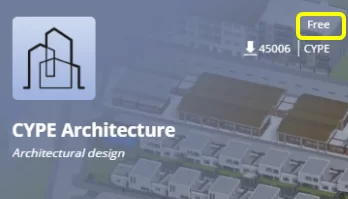
If you wish to use any of the free BIMserver.center applications, please follow the steps below:
- Register, download and install the desired free application from BIMserver.center:
- For any questions, probl
2. Campus version
The Campus version is a type of temporary license that allows you to run CYPE programs and modules that have been approved by a university for a specific period of time, which is normally an academic year: What is the Campus version?
The Campus version offers users the chance to work with the programs in the general CYPE menu, which include CYPECAD, CYPE 3D and Arquimedes, as well as other applications, some of which are also included in the BIMserver.center Store.
If you wish to use the Campus version of the programs from CYPE’s general menu, follow these steps:
- Find out whether or not a Campus agreement has been signed with your university by asking the teaching staff, school staff or the IT department for a specific registration form. You can also send an enquiry about whether or not such an agreement exists with your school to support.edu.en@cype.com.
- Register for a Campus Version key by filling in the specific form provided. The Campus key should normally be renewed every year in order to be used for the following academic year.
- Download and install the programs from CYPE’s general menu. In the installation process, select “Campus version” and enter the key provided:
- Should you have any doubts, problems or queries, you can send them to support.edu.en@cype.com using your name and sending the message from the institutional email address provided by your university or educational institution.


