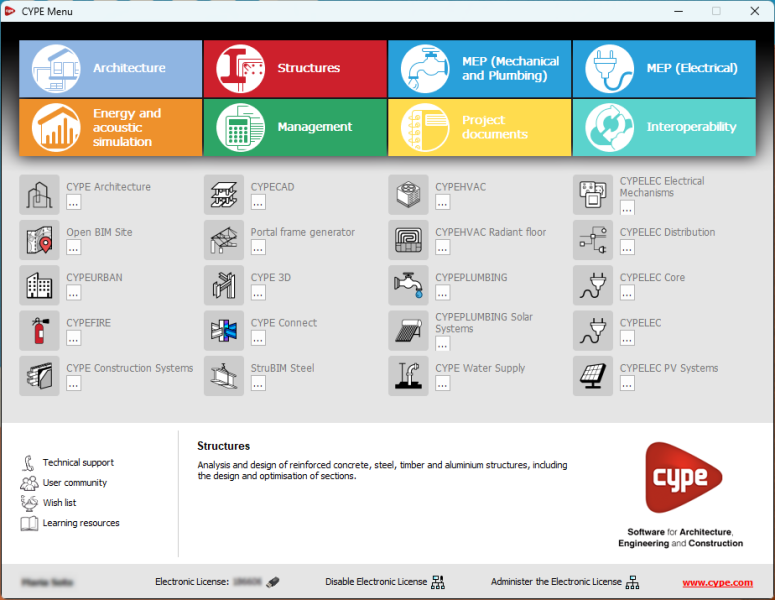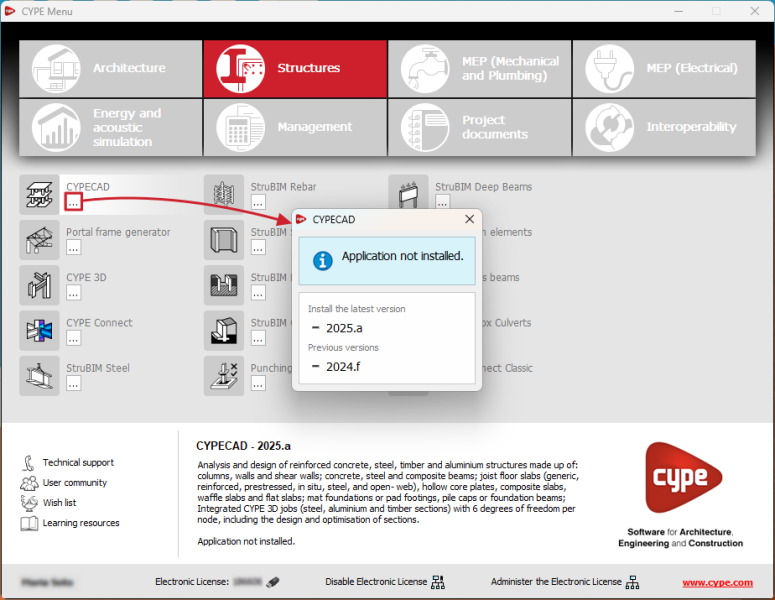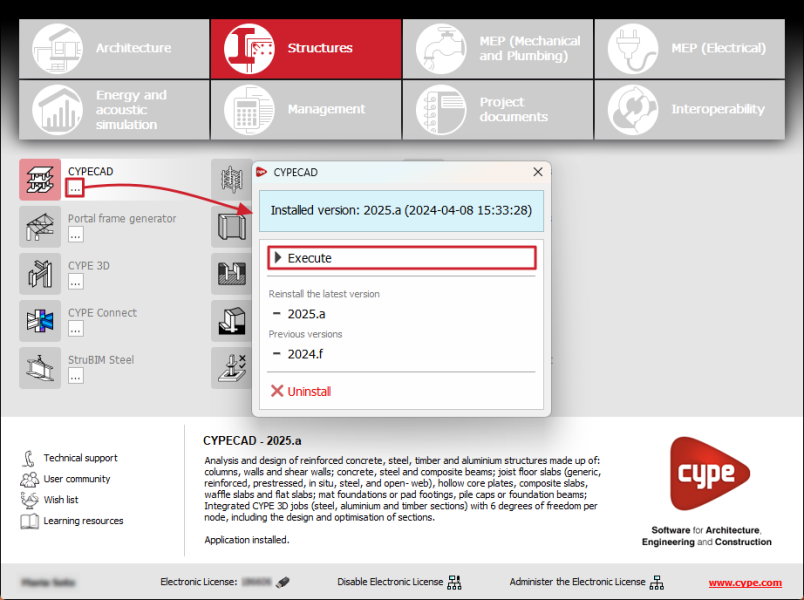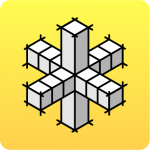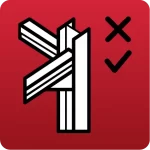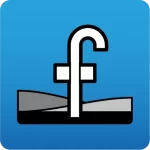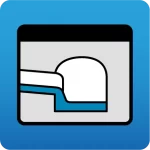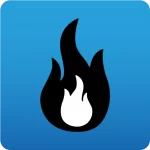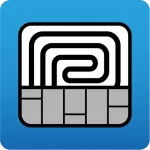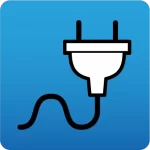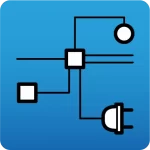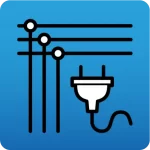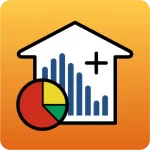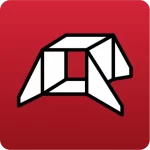Follow these instructions to download and install the programs available in CYPE’s general menu called “CYPE Menu”.
Downloading and installing CYPE Menu
- Download and install the “CYPE Menu” application. This can be done using the link available in the BIMserver.center Store or through the download area of the CYPE website.
*To download applications from BIMserver.center, you will need to register on the platform if you have not already done so. More information about registering, downloading and installing BIMserver.center applications can be found at the following link.
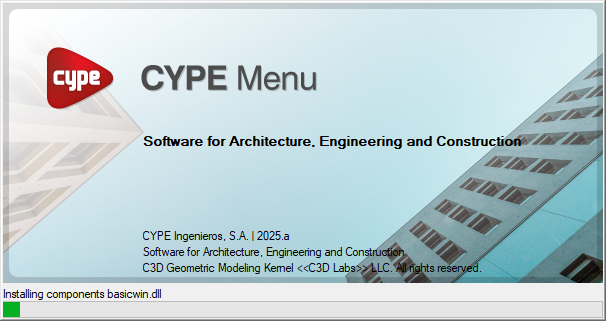
- Open CYPE Menu. This application allows you to download, install and run different CYPE programs.
Your license can also be managed using the options available at the bottom.
Downloading and installing the programs available in the CYPE Menu
- Select the group of programs at the top, then locate the program you want to install in the centre.
Click on the button under the name of each program.
button under the name of each program.
This opens a window indicating whether the application is installed or not. If the application is not installed, it is possible to select and install the most recent version or older versions.
- Select the version and language in which you want to install the program. The installation process then begins.
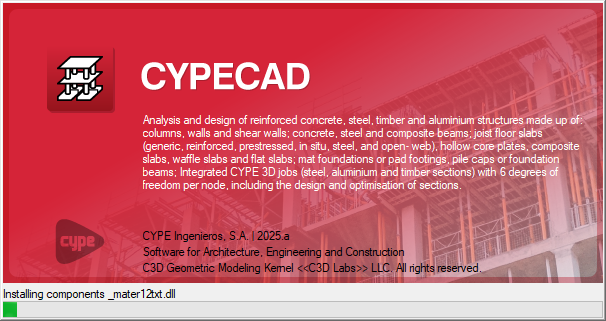
- When the installation process is complete, the program icon will be highlighted in CYPE Menu. Again, click on the
 button under the name of the program.
button under the name of the program.
If the application is installed, you can now do the following:- Run the installed version of the program by clicking on the corresponding button.
- Uninstall the program.