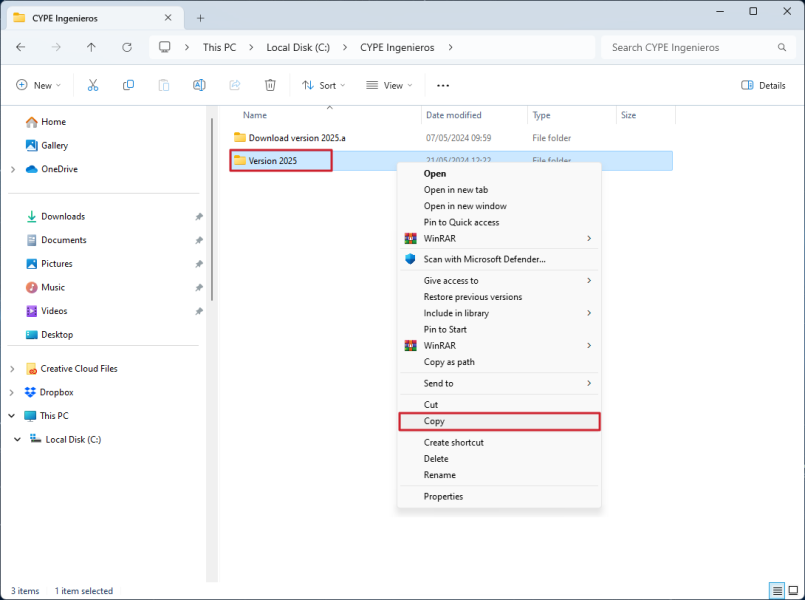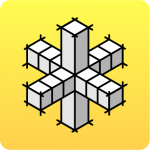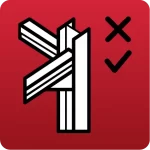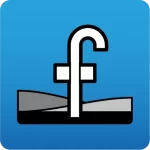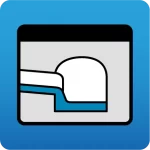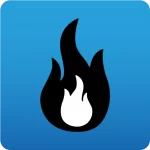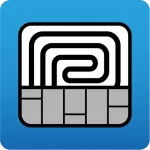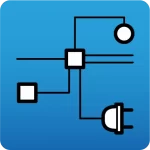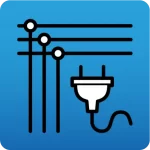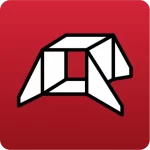CYPE program installations can be cloned or copied from one PC to another by simply copying and pasting folders. To do this, follow these steps:
- If this is the first time that CYPE programs are installed on a computer, install the CYPE Menu program on each computer separately. If desired, an Unattended remote installation of CYPE Menu can be carried out on each computer by following the steps described in this link. The CYPE Menu installation can be used to install the dependencies associated with different programs that are not generated with the simple copy of the folders mentioned in the following steps. The CYPE Menu installation folder can be downloaded to one computer and installed from it onto as many computers as required:
- The CYPE programs to be used should be installed on the first computer in the usual way:
- Once the CYPE programs have been installed, locate and copy the installation folder of the programs. This folder is located in the following path:
- C:\CYPE Ingenieros\Version 20XX, where ‘20XX’ is the year of the version (e.g. “Version 2025“).
- Optionally, instead of the above folder, which contains all the installed CYPE programs on that computer, only the installation sub-folders of each of the individual programs can be selected and copied. These are as follows:
- C:\CYPE Ingenieros\Version 20XX\CYPE Menu\app_application_identifier
If you copy this folder, you will only clone the installation of one of the applications installed in CYPE Menu versions 2025.a and higher (each application is associated with an identifier number). - C:\CYPE Ingenieros\Version 20XX\CYPE Menu\application_name
If this folder is copied, only the installation of one of the apps that was downloaded and installed directly from BIMserver.center will be cloned.
- C:\CYPE Ingenieros\Version 20XX\CYPE Menu\app_application_identifier
- Finally, paste the copied folder on the second PC where you want to have the CYPE programs installed. This can be done in the desired path. We recommend that you use a path equivalent to the one generated during the installation of the programs on the first PC.